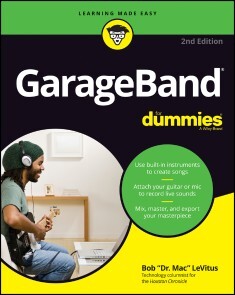GarageBand For Dummies
19,99 €*
Lieferzeit Sofort lieferbar
GarageBand For Dummies, Wiley
Von Bob LeVitus, im heise Shop in digitaler Fassung erhältlich
Von Bob LeVitus, im heise Shop in digitaler Fassung erhältlich
Artikel-Beschreibung
LAY DOWN SOME TRACKS—NO GARAGE REQUIRED!GarageBand has become the default musical sketchpad for both well-known artists and hobbyists musicians who want a simple way to record, edit, and share their own tunes. GarageBand For Dummies is your go-to guide to navigating the interface and making the tweaks to create your own songs.
Look inside to discover how to lay down a beat with the virtual drum kits, layer on sweet sounds with built-in virtual instruments, and attach simple hardware to record vocals or live instruments on a Mac, iPad, or even an iPhone.
* Use built-in instruments to create a song
* Attach your guitar or mic to record live sounds
* Export your final product or individual tracks
* Add effects and edit your song
GarageBand is the simplest way to create basic tracks without investing in costly hardware and learning a complex digital audio workstation software package—and this book shows you how.
BOB "DR. MAC" LEVITUS has been the technology columnist for the Houston Chronicle for more than two decades and a columnist for the Mac Observer for almost as long. A prolific writer, he is the author or coauthor of nearly 90 books, including multiple editions of macOS For Dummies and iPad For Dummies. Bob also has worked as a commercial music producer. INTRODUCTION 1
About This Book 1
Not-So-Foolish Assumptions 2
Conventions Used in This Book 2
Icons Used in This Book 3
Beyond the Book 4
Where to Go from Here 4
PART 1: STARTING ON A GOOD NOTE 5
CHAPTER 1: INTRODUCING GARAGEBAND FOR MACS AND IDEVICES 7
What is GarageBand? 8
What Can You Do with GarageBand? 9
What Can’t You Do with GarageBand? 9
Checking Your System Requirements 10
The official requirements for Macs 10
The official requirements for iDevices 12
What Else Do You Need to Run GarageBand? 12
Recording with GarageBand: A Few Teasers 15
Sneak peek 1: The recording sequence 15
Sneak peek 2: GarageBand for Mac 18
Sneak peek 3: GarageBand for iDevices 20
CHAPTER 2: EQUIPPING AND SETTING UP YOUR RECORDING SPACE 25
Cobbling Together a Studio Without Breaking the Bank 26
Making the Most of Your Recording Space 27
Deadening the room 27
Preventing background noise 28
Equipping Your Studio: Must-Have Gear versus Good-to-Have Gear 28
Choosing a Microphone 29
Dynamic and condenser microphones 31
Microphone polarity patterns 32
Microphone preamps 33
Setting up your microphone 34
Finding the Right Speakers 34
Listening with Headphones Without Messing Up the Take 36
Adding a MIDI Keyboard to Your Setup 37
Finding a keyboard 37
Connecting a MIDI keyboard to your computer 39
Unraveling the Cable and Connector Conundrum 39
Adding an Audio Interface to Your Setup 42
Using an audio interface with GarageBand 43
Shopping for an interface 43
Perfecting Your Mic Setup 45
Choosing a mic stand 45
Recording vocals with pop filters and wind screens 47
Boosting Your Hard Drive Space 47
Recording in Tune with a Tuning Device (for Guitarists) 48
CHAPTER 3: INTRODUCING MULTITRACK RECORDING WITH GARAGEBAND 49
Understanding the Role of Stereo in Multitrack Recording 50
Strolling through the Recording Process, Quickly 52
Cutting the Tracks (“No Blood on ’em, Mr Dylan”) 53
Recording tracks on a Mac 54
Recording tracks on an iDevice 57
Listening to tracks during recording and playback 59
Changing a track’s settings 62
Changing a track’s instrument 64
Checking levels during recording and playback 64
Adjusting levels 65
Polishing tracks 67
Mix That Sucka 69
Overview of mixing 69
Setting the pan 70
(Lord and) Mastering 71
Managing Song Files 73
PART 2: MAKING MUSIC ON A MAC 77
CHAPTER 4: GETTING STARTED 79
General Pane 80
Software Instrument Recordings section 80
Enable the Force Touch Trackpad check box 82
Reset Warnings button 82
Audio/MIDI Pane 82
Devices section 82
Effects section 84
MIDI section 84
Metronome Pane 84
Loops Pane 86
Keyboard Browsing setting 86
Keyboard Layout setting 87
Loop Browser setting 88
My Info Pane 88
Advanced Pane 89
Audio Recording Resolution setting 89
Auto Normalize setting 90
Movie Thumbnail Resolution setting 90
CHAPTER 5: USING LOOPS TO MAKE MUSIC 91
What is a Loop, Anyway? 91
Where to find more loops 92
Spicing up your songs with loops 93
Finding the Right Loop with the Loop Browser 94
Viewing loops in button or column view 94
Seeing more instruments 96
Searching for a loop you love 97
Filtering by loop type 101
Previewing loops 101
Keeping your favorite loops at the ready 102
Adding third-party loops to the loop browser 102
Setting a Loop’s Tempo 103
Adding Loops to Tracks 104
Dragging and dropping loops 105
Undoing and redoing a loop 106
Extending, shortening, and repeating loops 107
Editing loops: A preview 108
Reusing an edited loop in a different song 109
CHAPTER 6: RECORDING WITH MIDI AND SOFTWARE INSTRUMENTS 111
What is MIDI, Anyway? 112
Controlling Software Instruments with a MIDI Keyboard 112
Choosing Software Instruments 114
Recording Tracks with Software Instruments 117
Altering the Sound of Software Instruments 119
Delving deeper into Smart controls 120
Adding and changing plug-in effects 125
Compressors and other plug-in effects 129
Drummer Tracks 134
Testing Your Changes 136
CHAPTER 7: RECORDING VOCALS AND ACOUSTIC INSTRUMENTS WITH A MIC 137
Getting Ready to Record 138
Setting up your mic and recording track 138
Tweaking the pan to hear vocals better 142
Positioning the microphone 142
Setting levels 143
Adding effects 145
Checking for unwanted noise 146
Multitrack Recording 149
Dave Hamilton on multitrack drum recording 149
Recording with a MIDI drum 151
Recording the Track 152
Improving the Sound of Recordings 153
CHAPTER 8: RECORDING ELECTRIC GUITARS AND OTHER ELECTRONIC INSTRUMENTS 157
Overview from the Top: Direct or Live Recording 158
Direct Recording with GarageBand’s Virtual Amplifiers 159
Setting up to record 159
Troubleshooting your setup 161
Making a too soft instrument louder 162
Setting levels 163
Recording the track 164
Recording Live with an Amplifier and Microphones 165
Customizing the Sound of Your Guitar Tracks 168
Changing presets and amp simulators 168
Editing presets 169
Making other changes 170
PART 3: POSTPRODUCTION: FINISHING SONGS ON A MAC 173
CHAPTER 9: EDITING AND POLISHING TRACKS 175
“When Should I Edit Tracks?” 176
Editing Software Instrument versus Real Instrument Tracks 176
Fixing Flubs and Faux Pas 178
Punching in and out to replace part of a track 178
Just undo it and then redo it 181
Splitting and joining regions 182
Silencing mistakes with the track volume control 184
Rearranging Regions 185
The arrangement track and markers 185
Editing Software Instrument Tracks 188
Changing the tempo of a song 188
Changing the tempo of song parts 188
Changing the pitch 189
Rearranging notes in a region 190
Sweetening: Add New Material? Or Not? 195
Percussion 196
Backing vocals 196
Special effects 198
Horns, woodwinds, and strings 198
CHAPTER 10: MIXING TRACKS INTO SONGS 199
What is Mixing? 199
Creating a Level Playing Field 200
Roughing it with a rough mix 201
A fine tune 202
Level meters: Red = dead 203
Panning Tracks Left or Right 204
The Effects of Adding Effects 206
Equalization or not? 207
Echo and reverb 209
Compressor 209
Chorus 210
Doubling Tracks 210
The copy-and-paste method 210
The re-recording method 211
CHAPTER 11: MASTERING MASTERING 213
What, Exactly, is Mastering? 214
Before You Master 214
The Master Track is for Mastering Tracks 215
Applying presets and effects to the master track 216
Tweaking effects 217
Setting the master volume 221
One More Thing Before You Call It “Done” 222
PART 4: MAKING MUSIC WITH YOUR IDEVICE 225
CHAPTER 12: GETTING STARTED 227
Global Settings 228
Allowing GarageBand access 228
Determining knob response 229
Reducing crosstalk 229
GarageBand Settings 229
Metronome and count-in 230
Tempo, time, and key 232
The Control Bar 236
Sharing Projects with a Mac (and Vice Versa) 239
CHAPTER 13: MAKING MUSIC WITH LIVE LOOPS 241
Loop Basics 242
Find more loops 242
More about loops 243
Grokking the loop grid 243
Working with Loops 245
Adding Apple loops to cells 245
Finding a loop you love 246
Listening to loops 247
Keeping your favorite loops at the ready 248
Types of loops 249
Working with Cells 249
Editing cells 249
Undoing and redoing a loop 252
Moving cells 252
Recording into a cell 253
Adding remix FX 253
Recording with the Loop Grid 254
CHAPTER 14: LAYING DOWN SOFTWARE INSTRUMENT TRACKS 257
What is MIDI, Anyway? 257
Controlling Software Instruments with a MIDI Keyboard 259
Working with Software Instruments 261
Creating a new software instrument track 262
Selecting a different instrument 263
Recording a software instrument track 264
Working with Tracks 265
Displaying track headers 265
Adding loops 266
Working with regions 267
CHAPTER 15: RECORDING VOCALS AND ACOUSTIC INSTRUMENTS WITH A MIC 273
Getting Ready to Record 275
Preparing to record 275
Positioning the microphone 279
Setting levels 280
Adding effects 281
Tweaking the pan to hear vocals better 283
Checking for unwanted noise 284
Multitrack Recording 284
Dave Hamilton on multitrack drum recording 285
Recording with a MIDI drum controller 287
Recording the Track 288
Improving the Sound of Recordings 289
CHAPTER 16: RECORDING GUITARS AND BASSES WITHOUT MICS OR AMPS 291
Overview from the Top: Direct or Live Recording 292
Direct Recording with GarageBand’s Virtual Amplifiers 293
Setting up to record 293
Troubleshooting your setup 296
Making a too soft instrument louder 296
Setting levels 298
Recording the track 299
Recording Live with an Amplifier and Microphones 300
Customizing the Sound of Your Guitar Tracks 302
Changing presets and amp simulators 303
Changing and modifying stomp box effects 303
Editing presets 304
Making other changes 306
PART 5: POSTPRODUCTION: FINISHING SONGS ON AN IDEVICE 307
CHAPTER 17: EDITING AND POLISHING TRACKS 309
“When Should I Edit Tracks?” 310
Editing Software Instrument versus Real Instrument Tracks 310
Arranging and Rearranging 312
Song sections 312
Fixing Flubs and Faux Pas 313
Punching in and out to replace part of a track 314
Just undo it and then redo it 316
Splitting and joining regions 317
Silencing mistakes with automation curves 318
Editing Software Instrument Tracks 319
Changing the tempo of a song 320
Changing the pitch 320
Rearranging notes in a region 322
Changing a note’s velocity 324
To quantize or not 325
Sweetening: Add New Material or Not? 326
CHAPTER 18: MIXING TRACKS INTO SONGS 327
What is Mixing? 327
Creating a Level Playing Field 328
Roughing it with a rough mix 329
A fine tune 330
Level meters: Red = dead 331
Panning Tracks Left or Right 331
The Effects of Adding Effects 333
Equalization or not? 335
Compressor 337
Echo and reverb 338
Chorus 338
Doubling Tracks 339
The copy-and-paste method 339
The re-recording method 340
CHAPTER 19: MASTERING MASTERING 341
Before You Master 342
Exporting to a Mac for Mastering 343
Sharing Songs 343
PART 6: EVERYTHING ELSE YOU MIGHT NEED TO KNOW 347
CHAPTER 20: PLAYING LIVE WITH GARAGEBAND AMPS AND EFFECTS 349
Playing at Home 350
General Tips for Guitarists and Bassists 351
Create a practice file 351
Get to know your amps, pedals, and other plug-ins 352
Expand your palette with third-party plug-ins 352
Playing on Stage 353
CHAPTER 21: JAMMING WITH OTHERS OVER WI-FI 357
Becoming the Bandleader 358
Becoming a Member 360
Working with Jam Sessions 361
CHAPTER 22: FILE COMPRESSION AND YOUR MUSIC 365
Understanding Compression 366
About uncompressed audio files 366
About compressed audio files 367
Sharing Your Masterpiece 369
Sharing your songs from a Mac 369
Sharing your songs from an iDevice 372
How Much Compression Can You Stand? 372
Distributing Your Music 374
Finding the song file on your Mac 374
Sending AAC or MP3 files via Mail or Messages 374
CHAPTER 23: CD RECORDING, REPRODUCTION, AND DISTRIBUTION 377
The Benefits of Burning CDs 378
Getting Ready to Burn Songs on CDs 378
Gathering what you need to burn CDs 378
Setting the cycle area 379
Burning Songs to CDs 380
Burning a song to a CD with GarageBand 381
Burning songs to a CD with the Music app or iTunes 382
Making multiple copies of the same CD 385
Lovely labels for your CDs 386
Distributing Your Music 387
CD Baby and TuneCore 387
More distribution ideas 387
PART 7: THE PART OF TENS 389
CHAPTER 24: TEN WAYS TO IMPROVE GARAGEBAND’S PERFORMANCE 391
Starting with the Basics 392
Checking on FileVault 393
Paying Attention to CPU and RAM Usage 394
Checking Out Activity Monitor’s CPU and Memory Tabs 395
Recording: 16-bits versus 24-bits 397
Minimizing the GarageBand Window While Playing or Recording 398
Getting More RAM 398
Getting Faster Storage 399
Resetting MIDI Drivers 400
Turn Off Wi-Fi Before Recording or Performing 400
CHAPTER 25: TEN WAYS TO TAKE YOUR RECORDINGS TO THE NEXT LEVEL 401
Getting a Better Microphone 401
Making Sure Your Speakers Reproduce Sound Decently 402
Getting Better Headphones 403
Fine-Tuning Mic Placement 404
Improving Room Acoustics 404
Using Quality Cables 405
Adding an Audio Interface (and, Optionally, a Mixing Board) 405
Switch to More Powerful Software 406
Logic Pro 407
Pro Tools 408
CHAPTER 26: TEN USEFUL WEBSITES 411
Learn Songs on Guitar or Bass 411
Search for free chord charts or tablature 411
Ultimate-Guitar 412
GarageBand Karaoke (free MIDI files) 412
Mix Magazine 413
MusicRadar 414
Sweetwater Sound 414
Musician’s Friend 415
Monoprice 415
Apple GarageBand Discussion Board 416
Index 417
Artikel-Details
Anbieter:
Wiley
Autor:
Bob LeVitus
Artikelnummer:
9781119645467
Veröffentlicht:
30.07.2020
Seitenanzahl:
464