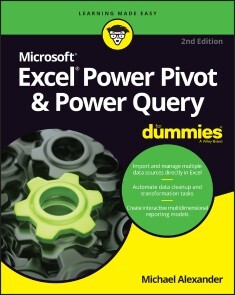Excel Power Pivot & Power Query For Dummies
26,99 €*
Lieferzeit Sofort lieferbar
Excel Power Pivot & Power Query For Dummies, Wiley
Von Michael Alexander, im heise Shop in digitaler Fassung erhältlich
Von Michael Alexander, im heise Shop in digitaler Fassung erhältlich
Artikel-Beschreibung
LEARN TO CRUNCH HUGE AMOUNTS OF DATA WITH POWERPIVOT AND POWER QUERYDo you have a ton of data you need to make sense of? Microsoft’s Excel program can handle amazingly large data sets, but you’ll need to get familiar with PowerPivot and Power Query to get started. And that’s where Dummies comes in. With step-by-step instructions—accompanied by ample screenshots—Excel PowerPivot & Power Query For Dummies will teach you how to save time, simplify your processes, and enhance your data analysis and reporting. Use Power Query to discover, connect to, and import your organization’s data. Then use PowerPivot to model it in Excel. You’ll also learn to:* Make use of databases to store large amounts of data
* Use custom functions to extend and enhance Power Query
* Add the functionality of formulas to PowerPivot and publish data to SharePoint
If you’re expected to wrangle, interpret, and report on large amounts of data, Excel PowerPivot & Power Query For Dummies gives you the tools you need to get up to speed quickly. MICHAEL ALEXANDER is a senior consultant at Slalom Consulting with more than 15 years’ experience in data management and reporting. He is the author of more than a dozen books on business analysis using Microsoft Excel and has been named Microsoft Excel MVP for his contributions to the Excel community.
INTRODUCTION1
About This Book 2
Foolish Assumptions 3
Icons Used in This Book 3
Beyond the Book 4
Where to Go from Here 4
PART 1: SUPERCHARGED REPORTING WITH POWER PIVOT 5
CHAPTER 1: THINKING LIKE A DATABASE 7
Exploring the Limits of Excel and How Databases Help 7
Scalability 8
Transparency of analytical processes 9
Separation of data and presentation 10
Getting to Know Database Terminology 11
Databases 11
Tables 11
Records, fields, and values 12
Queries 13
Understanding Relationships 13
CHAPTER 2: INTRODUCING POWER PIVOT 17
Understanding the Power Pivot Internal Data Model 18
Linking Excel Tables to Power Pivot 20
Preparing Excel tables 21
Adding Excel Tables to the data model 22
Creating relationships between Power Pivot tables 24
Managing existing relationships 26
Using the Power Pivot data model in reporting 27
CHAPTER 3: THE PIVOTAL PIVOT TABLE 29
Introducing the Pivot Table 30
Defining the Four Areas of a Pivot Table 30
Values area 30
Row area 31
Column area 31
Filter area 32
Creating Your First Pivot Table 33
Changing and rearranging a pivot table 36
Adding a report filter 37
Keeping the pivot table fresh 38
Customizing Pivot Table Reports 40
Changing the pivot table layout 40
Customizing field names 41
Applying numeric formats to data fields 42
Changing summary calculations 43
Suppressing subtotals 44
Showing and hiding data items 47
Hiding or showing items without data 49
Sorting the pivot table 51
Understanding Slicers 52
Creating a Standard Slicer 54
Getting Fancy with Slicer Customizations 56
Size and placement 56
Data item columns 57
Miscellaneous slicer settings 58
Controlling Multiple Pivot Tables with One Slicer 58
Creating a Timeline Slicer 59
CHAPTER 4: USING EXTERNAL DATA WITH POWER PIVOT 63
Loading Data from Relational Databases 64
Loading data from SQL Server 64
Loading data from Microsoft Access databases 70
Loading data from other relational database systems 72
Loading Data from Flat Files 75
Loading data from external Excel files 76
Loading data from text files 78
Loading data from the Clipboard 81
Loading Data from Other Data Sources 82
Refreshing and Managing External Data Connections 83
Manually refreshing Power Pivot data 83
Setting up automatic refreshing 84
Preventing Refresh All 85
Editing the data connection 86
CHAPTER 5: WORKING DIRECTLY WITH THE INTERNAL DATA MODEL 89
Directly Feeding the Internal Data Model 89
Managing Relationships in the Internal Data Model 95
Managing Queries and Connections 96
Creating a New Pivot Table Using the Internal Data Model 97
Filling the Internal Data Model with Multiple External Data Tables 98
CHAPTER 6: ADDING FORMULAS TO POWER PIVOT 103
Enhancing Power Pivot Data with Calculated Columns 103
Creating your first calculated column 104
Formatting calculated columns 105
Referencing calculated columns in other calculations 106
Hiding calculated columns from end users 107
Utilizing DAX to Create Calculated Columns 108
Identifying DAX functions that are safe for calculated columns 108
Building DAX-driven calculated columns 110
Month sorting in Power Pivot–driven pivot tables 112
Referencing fields from other tables 113
Nesting functions 115
Understanding Calculated Measures 116
Creating a calculated measure 116
Editing and deleting calculated measures 118
Free Your Data with Cube Functions 119
CHAPTER 7: DIVING INTO DAX 121
DAX Language Fundamentals 121
Using DAX operators 125
Applying conditional logic in DAX 126
Working with DAX aggregate functions 128
Exploring iterator functions and row context 129
Understanding Filter Context 133
Getting context transitions with the CALCULATE function 135
Adding flexibility with the FILTER function 137
PART 2: WRANGLING DATA WITH POWER QUERY 141
CHAPTER 8: INTRODUCING POWER QUERY 143
Power Query Basics 144
Starting the query 144
Understanding query steps 150
Refreshing Power Query data 152
Managing existing queries 153
Understanding Column-Level Actions 155
Understanding Table Actions 157
CHAPTER 9: POWER QUERY CONNECTION TYPES 159
Importing Data from Files 160
Getting data from Excel workbooks 160
Getting data from CSV and text files 161
Getting data from PDF files 163
Getting data from folders 164
Importing Data from Database Systems 165
A connection for every database type 165
Getting data from other data systems 167
Walk-through: Getting data from a database 168
Managing Data Source Settings 170
Data Profiling with Power Query 171
Data Profiling options 172
Data Profiling quick actions 173
CHAPTER 10: TRANSFORMING YOUR WAY TO BETTER DATA 175
Completing Common Transformation Tasks 176
Removing duplicate records 176
Filling in blank fields 178
Concatenating columns 179
Changing case 181
Finding and replacing specific text 181
Trimming and cleaning text 183
Extracting the left, right, and middle values 184
Splitting columns using character markers 187
Pivoting and unpivoting fields 189
Creating Custom Columns 193
Concatenating with a custom column 195
Understanding data type conversions 196
Spicing up custom columns with functions 197
Adding conditional logic to custom columns 199
Grouping and Aggregating Data 201
Working with Custom Data Types 203
CHAPTER 11: MAKING QUERIES WORK TOGETHER 207
Reusing Query Steps 208
Understanding the Append Feature 211
Creating the needed base queries 212
Appending the data 213
Understanding the Merge Feature 216
Understanding Power Query joins 216
Merging queries 217
Understanding Fuzzy Match 221
CHAPTER 12: EXTENDING POWER QUERY WITH CUSTOM FUNCTIONS 225
Creating and Using a Basic Custom Function 225
Creating a Function to Merge Data from Multiple Excel Files 229
Creating Parameter Queries 236
Preparing for a parameter query 236
Creating the base query 238
Creating the parameter query 239
PART 3: THE PART OF TENS 243
CHAPTER 13: TEN WAYS TO IMPROVE POWER PIVOT PERFORMANCE 245
Limit the Number of Rows and Columns in Your Data Model Tables 246
Use Views Instead of Tables 246
Avoid Multi-Level Relationships 246
Let the Back-End Database Servers Do the Crunching 247
Beware of Columns with Many Unique Values 248
Limit the Number of Slicers in a Report 248
Create Slicers Only on Dimension Fields 249
Disable the Cross-Filter Behavior for Certain Slicers 250
Use Calculated Measures Instead of Calculated Columns 250
Upgrade to 64-Bit Excel 251
CHAPTER 14: TEN TIPS FOR WORKING WITH POWER QUERY 253
Getting Quick Information from the Queries & Connections Pane 253
Organizing Queries in Groups 254
Selecting Columns in Queries Faster 255
Renaming Query Steps 256
Quickly Creating Reference Tables 257
Viewing Query Dependencies 258
Setting a Default Load Behavior 259
Preventing Automatic Data Type Changes 259
Disabling Privacy Settings to Improve Performance 261
Disabling Relationship Detection 261
Index 263
Artikel-Details
Anbieter:
Wiley
Autor:
Michael Alexander
Artikelnummer:
9781119844501
Veröffentlicht:
20.01.2022
Seitenanzahl:
288