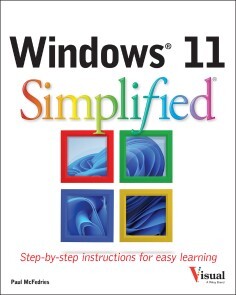Windows 11 Simplified
18,99 €*
Lieferzeit Sofort lieferbar
Windows 11 Simplified, Wiley
Von Paul McFedries, im heise Shop in digitaler Fassung erhältlich
Von Paul McFedries, im heise Shop in digitaler Fassung erhältlich
Artikel-Beschreibung
LEARN WINDOWS 11 QUICKLY, EASILY, AND WITH EXPERT HELP FROM A TECH EDUCATION MASTERWindows 11 Simplified is your from-scratch beginner’s guide to the ins and outs of the latest version of Windows. It’s fully updated to include all the coolest new features of Windows 11 and offers a highly visual roadmap – complete with tons of screenshots and illustrations – to Windows 11 mastery. You’ll get up to speed on the basic, and not-so-basic, features of Windows 11 with plain-English instructions and step-by-step screenshots that walk you through every technique you need to know to make Windows 11 do what you want it to do. You’ll learn to navigate the user interface, work with and manage files, create user accounts, and practice using the tools that make Windows 11 the most user-friendly and powerful version of the famous operating system yet. You’ll also discover how to:* Master the basics, as well as a bunch of power-user tools, with easy-to-follow instructions
* Learn your way around the interface, File Explorer, the Settings app, and more
* Navigate the web, send emails, access online media, and chat with friends and family
* Customize windows to look and feel exactly the way you want it to
With the right help, learning a new operating system can be fun, straightforward, and exciting. This book is perfect for everyone from those with no Windows experience at all to users of previous versions who just need a heads-up on the latest features. If you’re ready to become a Windows 11 master, Windows 11 Simplified is the easiest and fastest way to do it. CHAPTER 1 GETTING STARTED WITH WINDOWS
Explore the Screen 4
Explore the Start Menu 5
Start and Close an App 6
Connect to Your Wireless Network 8
Put Windows to Sleep 10
Restart or Shut Down Windows 11
Switch to a Microsoft Account 12
Install an App 16
Switch Between Running Apps 18
Arrange Running Apps 20
Uninstall an App 22
CHAPTER 2 CUSTOMIZING WINDOWS
Pin an App to the Start Menu 26
Open the Settings App 28
Change the Lock Screen Background 30
Choose a Lock Screen Status App 32
Customize Syncing Between Devices 34
Access an App’s Features 36
Pin an App to the Taskbar 38
Change the Theme 40
Adjust the Volume 42
Set the Time Zone 43
Configure Windows to Work with Multiple Monitors 44
Customize the Taskbar 46
CHAPTER 3 SURFING THE WEB
Open a Web Page 50
Open a Web Page in a Tab 52
Navigate Web Pages 54
Find Text on a Page 55
Navigate with the History List 56
Change Your Startup Page 58
Save Favorite Web Pages 60
Take Advantage of the Favorites Bar 62
Share a Web Page 64
Search for Sites 66
Download a File 68
CHAPTER 4 SENDING AND RECEIVING EMAIL
Launch the Mail App 72
Configure Mail Settings 73
Configure an Email Account 74
Send an Email Message 76
Format the Message Text 78
Add a File Attachment 80
Save a Draft of a Message 82
Receive and Read Email Messages 84
Reply to a Message 86
Forward a Message 88
Open and Save an Attachment 90
Delete a Message 92
Create a Folder for Saving Messages 94
CHAPTER 5 GETTING SOCIAL WITH WINDOWS
Create a Contact 98
Add Your Google Account 100
Add Your iCloud Account 102
View a Contact 104
Edit a Contact 106
Assign a Photo to a Contact 108
Add Extra Fields to a Contact 110
Filter the Contacts List 112
Combine Multiple Profiles for a Contact 114
View Your Calendar 116
Add an Event to Your Calendar 118
Create a Recurring Event 120
Add an Event Reminder 121
CHAPTER 6 PERFORMING DAY‐TO‐DAY TASKS WITH APPS
Search Your PC 124
Write a Note 126
Make a To‐Do List 128
Configure Skype 130
Call Someone Using Skype 132
Display a Location on a Map 134
Get Directions to a Location 136
Check Your Weather Forecast 138
Check Another City’s Weather Forecast 140
CHAPTER 7 WORKING WITH IMAGES
Import Images from a Digital Camera 144
Scan an Image 146
Navigate the Pictures Folder 148
View Your Images 150
Start a Slideshow 152
Set an Image as the Desktop Background 153
Repair an Image 154
Add a Photo Effect 156
Crop an Image 158
Rotate an Image 160
Delete an Image 161
CHAPTER 8 WORKING WITH MULTIMEDIA
Import Videos from a Digital Camera 164
Navigate the Videos Folder 166
Watch a Video 168
Edit a Video 170
Make a Movie 174
Play a Music CD 178
Copy Tracks from a Music CD 182
Navigate the Music Folder 184
Play Music 186
Create a Playlist 188
CHAPTER 9 EDITING DOCUMENTS
Create and Save a Document 192
Open a Document 194
Change the Text Font 196
Find Text 198
Replace Text 200
Insert Special Symbols 202
Make a Copy of a Document 204
Create a OneNote Notebook 206
Add Pages and Sections to a Notebook 208
Add Text Notes 210
Add an Image to a Notebook Page 212
Work with Notebook Lists 214
CHAPTER 10 WORKING WITH FILES
Select a File 218
Change the File View 220
Preview a File 221
Copy a File 222
Move a File 223
Rename a File 224
Create a New File 225
Delete a File 226
Restore a Deleted File 227
Add a File to Your OneDrive 228
Extract Files from a Compressed Folder 230
CHAPTER 11 IMPLEMENTING SECURITY
Understanding Windows Security 234
Check for Security Problems 236
Create a Picture Password 238
Sign In with a PIN 242
Set Up a Fingerprint Sign‐In 244
Lock Your Computer 246
Configure Your PC to Lock Automatically 248
Browse the Web Privately 250
CHAPTER 12 MAKING WINDOWS MORE ACCESSIBLE
Increase the Text Size 254
Magnify Screen Areas 256
Have Screen Text Read to You 258
Change to a High‐Contrast Theme 260
Apply a Color Filter 262
Flash the Screen During Audio Notifications 264
Make the Keyboard More Accessible 266
Control Windows Via Voice 268
Artikel-Details
Anbieter:
Wiley
Autor:
Paul McFedries
Artikelnummer:
9781119893127
Veröffentlicht:
29.03.2022
Seitenanzahl:
288