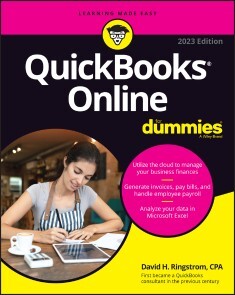QuickBooks Online For Dummies
19,99 €*
Lieferzeit Sofort lieferbar
QuickBooks Online For Dummies, Wiley
Von David H. Ringstrom, im heise Shop in digitaler Fassung erhältlich
Von David H. Ringstrom, im heise Shop in digitaler Fassung erhältlich
Artikel-Beschreibung
YOUR ONE-STOP GUIDE TO TAKING YOUR BOOKS INTO THE CLOUDQuickBooks Online For Dummies is the go-to for cloud-based small business accounting. Online accounting could be saving you time and money. Newcomers to QuickBooks Online will love this updated edition of the classic guide to making the most of mobile accounting, while accountants will appreciate the practice management features in QuickBooks Online Accountant. Dummies makes it easy to learn the program’s key features, including getting started, creating invoices and credit memos, recording sales receipts, recording and paying bills, setting up inventory items, tracking business accounts and credit cards, printing checks, processing payroll and preparing payroll tax returns, building a budget, reconciling bank accounts, generating financial reports, job estimating, billing, and tracking, backing up your data, simplifying tax preparation, and beyond. Phew!* Subscribe to QuickBooks online and enjoy the enhanced security and features of cloud-based accounting
* Learn all the ins and outs of the popular accounting software and transfer your data from QuickBooks Desktop or from spreadsheets like Microsoft Excel or Google Docs
* Keep solid records, prepare accurate reports, and budget to identify cost savings
* Access your accounting information from anywhere, on any device
* Analyze your accounting reports in Microsoft Excel with PivotTables and Power Query
* Manage your accounting or bookkeeping practice with ease with the free QuickBooks Online Accountant version
This book is perfect for small business owners, managers, and employees who utilize QuickBooks Online and would like more fluid access to their business accounting. Bookkeepers and accountants would appreciate this quintessential resource as well. DAVID H. RINGSTROM, CPA, is President of Accounting Advisors, Inc., a spreadsheet and database consulting firm. He is a Certified Public Accountant, a technical editor for the For Dummies book series, and the author or co-author of five books, including previous editions of QuickBooks Online For Dummies.INTRODUCTION 1
About This Book 1
Foolish Assumptions 3
Icons Used in This Book 3
Beyond the Book 4
Where to Go from Here 4
PART 1: GETTING STARTED WITH QUICKBOOKS ONLINE 5
CHAPTER 1: WELCOME TO QUICKBOOKS ONLINE 7
What Is QuickBooks Online? 8
Checking on QuickBooks Pricing 10
QuickBooks subscription pricing 10
Payroll and time track pricing 11
Other add-on pricing 13
Comparing QuickBooks Features 13
QuickBooks Online Self-Employed 14
QuickBooks Simple Start 14
QuickBooks Online Essentials 15
QuickBooks Online Plus 15
Usage limits for QuickBooks Simple Start, Essentials, and Plus 16
QuickBooks Online Advanced 17
QuickBooks Online Accountant 18
CHAPTER 2: CREATING A QUICKBOOKS ONLINE COMPANY 19
Signing Up for QuickBooks Online 19
Exploring Your New Company 22
Reviewing the QuickBooks interface 25
Updating the Chart of Accounts 28
Editing or inactivating accounts 33
Adding account numbers 36
Importing a chart of accounts 37
Reviewing Company Settings 38
Company preferences 39
Billing & Subscription preferences 39
Usage statistics 40
Sales preferences 40
Customizing sales forms 41
Expenses preferences 44
Payments preferences 44
Time preferences 45
Advanced preferences 45
QuickBooks Online Apps 46
QuickBooks Online Desktop app 47
QuickBooks Online Mobile apps 48
QuickBooks App Store 48
QuickBooks Labs 48
CHAPTER 3: IMPORTING FROM QUICKBOOKS DESKTOP AND SAGE 50 51
Knowing the Ins and Outs of Converting Data 51
Using an online tool to migrate QuickBooks Desktop online 54
Using an online service to migrate Sage 50 to QuickBooks Online 55
Double-Checking Your Data After Conversion 56
PART 2: MANAGING YOUR BOOKS 59
CHAPTER 4: CUSTOMER, VENDOR, AND EMPLOYEE LISTS 61
Adding New Records to a List 61
Creating a new record 62
Using customer types 66
Working with Records 67
Searching lists 68
Accessing attachments 69
Switching from record to record 70
Sorting a list on the Customers and Vendors page 71
Working with a batch of records 71
Changing Settings for Lists 72
Accessing Other Lists 73
Importing Customers and Vendors 74
Downloading the sample file 75
Importing lists 77
Exporting lists to Excel or Google Sheets 80
Introducing Spreadsheet Sync 81
Installing the Spreadsheet Sync add-in 82
Managing list records with Spreadsheet Sync 84
Uninstalling Spreadsheet Sync 86
CHAPTER 5: MANAGING SALES TAX, SERVICES, AND INVENTORY 87
Setting Up Sales Tax 88
Understanding sales tax liability 88
Enabling the Automated Sales Tax feature 89
Converting sales tax from QuickBooks Desktop 91
Switching from manual to automated sales tax 91
Exploring the Economic Nexus Feature 92
Custom sales tax rates 93
Auditing your customer list 94
Reporting and paying sales taxes 95
Working with Products and Services 97
Adding inventory, non-inventory, and services items 98
Reordering inventory items 103
Creating inventory adjustment transactions 104
Establishing categories 108
Changing item types 110
Simplifying your invoicing process 110
Using pricing rules 111
Working with bundles 112
Importing and Exporting Products and Services 114
Downloading the sample file 114
Importing lists 116
Exporting lists to Excel or Google Sheets 116
Managing Products and Services with Spreadsheet Sync 117
CHAPTER 6: INVOICING CUSTOMERS AND RECEIVING PAYMENTS 121
Getting Oriented with Sales Transactions 122
Creating Invoices 123
Configuring Automatic Subtotals 129
Creating Billable Time Entries 131
Entering time activities 131
Adding billable time and expenses to an invoice 134
Printing a Batch of Invoices or Packing Slips 136
Recording Customer Payments 137
Understanding the Payments to Deposit account 138
Recording invoice payments 138
Entering a sales receipt 140
Recording Bank Deposits 142
Keeping Tabs on Invoice Status and Receiving Payment 144
Giving Money Back to a Customer 146
Recording a credit memo 147
Issuing a refund to a customer 148
Writing Off Bad Debt 151
Setting up a bad debt account and item 151
Creating bad debt write-off transactions 152
Reviewing and Creating Transactions with Spreadsheet Sync 153
CHAPTER 7: PAYING BILLS AND WRITING CHECKS 157
Looking at Expense and Bill Payment Methods 157
Understanding the Transaction Types 158
Entering an Expense 159
Writing a Check 163
Entering a Bill 164
Paying Bills 166
Paying two or more bills at once 166
Writing a check to pay a bill 169
Recording Vendor Credits and Refunds 171
Entering a vendor credit 171
Applying vendor credits against bills 172
Recording vendor refund checks and payments 172
Managing Recurring Transactions 174
Reviewing and Creating Transactions with Spreadsheet Sync 179
CHAPTER 8: PAYING EMPLOYEES AND CONTRACTORS 181
Getting Started with QuickBooks Payroll 182
Turning on QuickBooks Payroll 182
Setting payroll preferences 187
Setting up payroll taxes 189
Preparing Payroll 191
Recording payroll information 192
Enabling employee time tracking 193
Reviewing and generating payroll checks 194
Establishing or correcting payroll exemptions 197
Printing payroll reports 199
Managing Payroll Taxes 200
Paying payroll taxes 200
Viewing payroll tax forms 202
Paying Contractors 202
Setting up 1099-eligible contractors 203
Paying contractors 205
Reporting on 1099 vendor payments 205
Preparing 1099s 207
CHAPTER 9: WORKING IN REGISTERS 209
Understanding Registers 209
Customizing the Register View 211
Entering and Editing Transactions 214
Entering transactions 215
Editing a transaction 219
Performing Other Register Activities 220
Sorting transactions 220
Filtering transactions 220
Printing a register 222
Exporting a register 223
CHAPTER 10: ADMINISTERING BANK AND CREDIT CARD ACCOUNTS 225
Setting Up a Bank or Credit Card Account 225
Making a Bank Deposit 228
Making a Credit Card Payment 230
Recording a Credit Card Credit 231
Reconciling a Bank or Credit Card Account 233
CHAPTER 11: SYNCHRONIZING WITH FINANCIAL INSTITUTIONS 239
Connecting QuickBooks Accounts to Financial Institutions 239
Connecting or not connecting 240
Accessing bank and credit card–related pages in QuickBooks 241
Being Direct: Connecting a Bank or Credit Card Account 244
Managing uploaded or downloaded activity 247
Reviewing transactions 249
Automating downloaded activity with rules 253
Fixing mistakes in uploaded or downloaded transactions 259
Using Indirect Connections to Financial Institutions 261
Downloading Web Connect and text files 261
Opening text files in Microsoft Excel or Google Sheets 262
Editing text files 263
Saving CSV files 265
Uploading Web Connect and CSV files 266
Connecting to Online Providers through App Transactions 269
Converting Paper Receipts to Electronic Transactions 269
CHAPTER 12: WORKING WITH PURCHASE ORDERS, ESTIMATES, PROJECTS, AND TAGS 275
Working with Purchase Orders 276
Enabling the purchase order feature 277
Creating purchase orders 278
Copying an existing purchase order 281
Receiving items against purchase orders 281
Closing purchase orders 284
Tracking open purchase orders 285
Working with Estimates 286
Preparing an estimate 286
Copying an estimate to a purchase order 288
Converting an estimate to an invoice 291
Copying an existing estimate 293
Creating a progress invoice for an estimate 294
Managing Projects 296
Turning on the Project feature 296
Contrasting projects with sub-customers 298
Creating a new project 299
Adding transactions to a project 302
Reporting on projects 302
Updating project status 304
Deleting projects 304
Tagging Transactions 305
Creating Tag Groups and Tags 307
Tagging existing transactions 308
Tagging new transactions 310
Disabling the Tags feature 310
PART 3: BUDGETING, REPORTING, AND ANALYSIS 311
CHAPTER 13: CREATING BUDGETS IN QUICKBOOKS 313
Creating a Budget 313
Importing Budgets 316
Basing Spreadsheet Budgets on Actuals 318
Deleting Budgets 320
CHAPTER 14: UTILIZING QUICKBOOKS REPORTS 321
Looking at the Reports Page 321
Finding the Report You Want 323
Examining standard reports 323
Finding customized reports 324
Reviewing management reports 325
Contemplating Multi-Co reporting 326
Searching for a report 327
Printing a Report 327
Customizing Reports 329
Saving a customized report 332
Taking actions with custom reports 334
Exporting Reports from QuickBooks 336
Exporting to Excel 336
Exporting to PDF 338
Exporting to Google Sheets 338
Custom Reporting with Spreadsheet Sync 339
CHAPTER 15: ANALYZING QUICKBOOKS DATA IN EXCEL 343
Automatically Opening Excel Reports Exported from QuickBooks 344
Sifting through Excel Reports 346
Filtering data 348
Guarding against a tricky trap 350
Slicing your data 351
Sorting data 354
Creating Custom Reporting with Pivot Tables 355
Understanding pivot table requirements 355
Adding fields 356
Removing fields 356
Spreadsheet Sync 358
PART 4: FEATURES FOR ACCOUNTANTS 359
CHAPTER 16: INTRODUCING QB ACCOUNTANT 361
Getting Started with QuickBooks Online Accountant 362
Setting Up Your Team 363
Assigning lead accountants 366
Examining the QB Accountant Interface 367
Using Your Practice commands 368
Toolbar commands 369
Adding Companies to the Client List 371
Inviting you to be the accountant user 371
Adding a client to your practice 373
Accepting primary admin rights from your client 375
Transferring primary admin rights to your client 376
Working with the Client List 377
Customizing the Client List 378
Removing Clients from Your Client List 379
ProAdvisor Preferred Pricing versus ProAdvisor Revenue Share 380
Signing Up for ProAdvisor Preferred Pricing 381
Adding existing clients to your consolidated billing 382
Removing clients from your consolidated billing 383
Stopping consolidated billing 384
Signing up for ProAdvisor Revenue Share 384
Using Your Free QuickBooks Online Advanced Subscription 386
CHAPTER 17: MANAGING YOUR CLIENTS’ BOOKS 387
Opening a Client’s Company 387
Utilizing the Client Overview page 390
Examining company setup information 393
Taking a look at the chart of accounts 396
Reviewing list information 397
Discovering QuickBooks Online Accountant Tools 398
Reviewing reports 399
Examining voided and deleted transactions 401
Looking at Books Review 404
Reclassifying transactions 408
Writing off invoices 409
Closing the books 411
Understanding the Prep for Taxes page 413
Taking a brief look at other accountant tools 419
CHAPTER 18: PRACTICE MANAGEMENT 421
Introducing the Work Page 421
Creating templates 425
Creating client requests 427
Managing projects and tasks 429
Looking at Work page views 431
Communicating with Team Members about Work 433
CHAPTER 19: AUTOMATING QUICKBOOKS ANALYSIS WITH POWER QUERY 435
Introducing Power Query 435
Connecting to QuickBooks Reports 436
Removing header rows 438
Promoting headers 439
Removing unwanted columns 440
Filtering unnecessary rows 442
Returning the data to Excel 443
Creating Self-Updating Reports 445
Setting Power Query to refresh automatically 445
Adding a total row 449
Transforming QuickBooks data 449
Unpivoting columns 451
Refreshing reports 452
PART 5: THE PART OF TENS 453
CHAPTER 20: TEN COOL CHROME SHORTCUTS PLUS TEN BONUS EXCEL SHORTCUTS 455
Chrome Keyboard Shortcuts 456
Opening and activating a new tab 456
Closing the current tab 456
Navigating to web sites faster 456
Saving open tabs as a bookmark group 457
Toggling full-screen mode 457
Opening your home page in the current tab 457
Activating a specific tab 457
Displaying the Downloads page 458
Displaying the History page 458
Creating a tab in a new profile 458
Microsoft Excel Keyboard Shortcuts 458
Switching between open documents 459
Switching between worksheet tabs 459
Closing an open workbook 459
Moving to cell A1 of a worksheet 459
Saving your work 460
Undoing your work 460
Toggling absolute or mixed references 460
Toggling Enter versus Edit mode 461
Calculating a portion of a formula 461
Summing a range of cells 461
Index 463
Artikel-Details
Anbieter:
Wiley
Autor:
David H. Ringstrom
Artikelnummer:
9781119910015
Veröffentlicht:
11.10.22
Seitenanzahl:
496