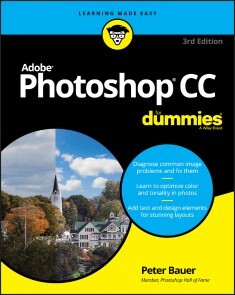Adobe Photoshop CC For Dummies
26,99 €*
Lieferzeit Sofort lieferbar
Adobe Photoshop CC For Dummies, Wiley
Von Peter Bauer, im heise Shop in digitaler Fassung erhältlich
Von Peter Bauer, im heise Shop in digitaler Fassung erhältlich
Artikel-Beschreibung
GET PICTURE PERFECT WITH PHOTOSHOP CCPhotoshop is a stunning program that puts the power of a professional photography studio into your hands, but it can also be a jungle to navigate—with a dense proliferation of menus, panels, shortcuts, plug-ins, and add-ons to get thoroughly lost in. Written by a literal Photoshop Hall of Famer, the new edition of Photoshop CC For Dummies is your experienced guide to the technical terrain, slashing away the foliage for a clear picture of how to produce the perfectly framed and beautifully curated images you want.
Beginning with an overview of the basic kit bag you need for your journey toward visual mastery, Peter Bauer—Photoshop instructor and an award-winning fine art photographer in his own right—shows you how to build your skills and enrich your creative palette with enhanced colors and tone, filters and layering, and even how undertake a foray into digital painting. Add in instructions on combining text with images and the how-tos of video and animation editing, and you have all the tools you need to carve out a one-person multimedia empire.
* Master everything from the basics to professional insider tips
* Combine, layer, tone, and paint your images
* Explore the colorfully creative world of Photoshop filters
* Fix common problems
You'll find everything on the latest version of the software that you could dream of—and an improved shot at artistic success!
PETER BAUER is a member of the Photoshop Hall of Fame and an award-winning fine-art photographer. The author of more than a dozen books on Adobe Photoshop, Adobe Illustrator, computer graphics, and photography, he is also the host of video-training titles at Lynda.com and a contributing writer for Photoshop User magazine. INTRODUCTION 1
About This Book 1
Conventions Used in This Book 2
Icons Used in This Book 3
How to Use This Book 3
PART 1: GETTING STARTED WITH PHOTOSHOP CC 5
CHAPTER 1: AN OVERVIEW OF PHOTOSHOP 7
Exploring Adobe Photoshop 7
What Photoshop is designed to do 8
Other things you can do with Photoshop 9
Viewing Photoshop’s Parts and Processes 10
Reviewing basic computer operations 10
Photoshop’s incredible selective Undo 12
Installing Photoshop: Need to know 14
CHAPTER 2: KNOWING JUST ENOUGH ABOUT DIGITAL IMAGES 17
What Exactly is a Digital Image? 18
The True Nature of Pixels 18
How Many Pixels Can Dance on the Head of a Pin? 21
Resolution revelations 21
Resolving image resolution 22
File Formats: Which Do You Need? 30
Formats for digital photos 31
Formats for web graphics 33
Formats for commercial printing 34
Formats for PowerPoint and Word 36
CHAPTER 3: TAKING THE CHEF’S TOUR OF YOUR PHOTOSHOP KITCHEN 37
Food for Thought: How Things Work 38
Ordering from the menus 39
Your platter full of panels 40
The tools of your trade 42
Get Cookin’ with Customization 44
Clearing the table: Custom workspaces 44
Spoons can’t chop: Creating tool presets 47
Season to Taste: The Photoshop Settings 48
Standing orders: Setting the Preferences 48
Ensuring consistency: Color Settings 55
When Good Programs Go Bad: Fixing Photoshop 57
CHAPTER 4: FROM PICS TO PRINTS: PHOTOSHOP FOR BEGINNERS 59
Bringing Images into Photoshop 59
Downloading from your digital camera 60
Scanning prints 61
Keeping Your Images Organized 66
Creating a folder structure 66
Using Adobe Bridge 67
Renaming image files easily 69
Printing Your Images 71
Cropping to a specific aspect ratio 71
Remembering resolution 73
Controlling color using File ➪ Print 74
Considering color management solutions 75
Printing alternatives 76
Sharing Your Images 77
Emailing and AirDropping your images 78
Creating PDFs and websites 78
PART 2: EASY ENHANCEMENTS FOR DIGITAL IMAGES 79
CHAPTER 5: MAKING TONALITY AND COLOR LOOK NATURAL 81
Adjusting Tonality to Make Your Images Pop 82
Histograms Simplified 82
Using Photoshop’s Auto Corrections 84
Levels and Curves and You 85
Level-headed you! 86
Tonal corrections with the eyedroppers 89
Adjusting your curves without dieting 90
Grabbing Even More Control 92
Using Shadows/Highlights 93
Changing exposure after the fact 96
Using Photoshop’s toning tools 96
What is Color in Photoshop? 97
Which color mode should you choose? 98
Does a color model make a difference? 101
Why should you worry about color depth? 102
Making Color Adjustments in Photoshop 104
Choosing color adjustment commands 106
Manual corrections in individual channels 117
The People Factor: Flesh Tone Formulas 118
CHAPTER 6: THE ADOBE CAMERA RAW PLUG-IN 121
Understanding the Raw Facts 121
What’s the big deal about Raw? 123
Working in Raw 124
The Camera Raw Interface 126
Camera Raw’s Tools and buttons 126
The histogram 132
The preview area 132
Workflow Options and presets 133
Making Adjustments in Camera Raw’s Edit Panel 134
The Basic section 134
The Curve section 137
The Detail section 137
The Color Mixer section 138
The Color Grading section 138
The Optics and Geometry sections 140
The Effects section 141
The Calibration section 141
The Camera Raw Cancel, Done, and Open buttons 142
CHAPTER 7: FINE-TUNING YOUR FIXES 143
What is a Selection? 144
Feathering and Anti-aliasing 146
Making Your Selections with Tools 148
Marquee selection tools 148
Lasso selection tools 152
The Object Selection tool 153
The Quick Selection tool 153
The Magic Wand tool 154
Select and Mask 155
Your Selection Commands 156
The primary selection commands 157
The Color Range command 158
The Focus Area command 159
The Select ➪ Subject command 160
The Select ➪ Sky command 161
Selection modification commands 161
Transforming the shape of selections 161
Edit in Quick Mask mode 163
The mask-related selection commands 164
Masks: Not Just for Halloween Anymore 164
Saving and loading selections 165
Editing an alpha channel 165
Adding masks to layers and Smart Objects 167
Masking with vector paths 167
Adjustment Layers: Controlling Changes 168
Adding an adjustment layer 168
Limiting your adjustments 170
CHAPTER 8: COMMON PROBLEMS AND THEIR CURES 173
Making People Prettier 174
Getting the red out digitally 174
The digital fountain of youth 175
Dieting digitally 176
De-glaring glasses 179
Whitening teeth 179
Reducing Noise in Your Images 179
Decreasing digital noise 180
Eliminating luminance noise 181
Fooling Around with Mother Nature 181
Removing the unwanted from photos 181
Eliminating the lean: Fixing perspective 185
Rotating images precisely 187
Adding a beautiful sky 188
PART 3: CREATING “ART” IN PHOTOSHOP 189
CHAPTER 9: COMBINING IMAGES 191
Compositing Images: 1 + 1 = 1 192
Understanding layers 192
Why you should use Smart Objects 194
Using the basic blending modes 195
Opacity, transparency, and layer masks 198
Creating clipping groups 199
Making composited elements look natural 200
Making Complex Selections 201
Vanishing Point 204
Creating Panoramas with Photomerge 208
CHAPTER 10: PRECISION EDGES WITH VECTOR PATHS 211
Pixels, Paths, and You 212
Easy Vectors: Using Shapes 213
Your basic shape tools 214
The Custom Shape tool 216
More custom shapes — free! 217
Changing the appearance of the shape layer 219
Simulating a multicolor shape layer 220
Using Your Pen Tool to Create Paths 221
Understanding paths 222
Clicking and dragging your way down the path of knowledge 222
A closer look at the Paths panel 226
Customizing Any Path 229
Adding, deleting, and moving anchor points 230
Combining paths 232
Tweaking type for a custom font 233
CHAPTER 11: DRESSING UP IMAGES WITH LAYER STYLES 235
What Are Layer Styles? 235
Using the Styles Panel 237
Creating Custom Layer Styles 239
Exploring the Layer Style menu 239
Exploring the Layer Style dialog box 241
Layer effects basics 242
Opacity, fill, and advanced blending 251
Saving Your Layer Styles 254
Adding styles to the Styles panel 254
Preserving your layer styles 255
CHAPTER 12: GIVING YOUR IMAGES A TEXT MESSAGE 257
Making a Word Worth a Thousand Pixels 258
A type tool for every season, or reason 260
What are all those options? 262
Taking control of your text with panels 266
The panel menus — even more options 269
Working with Styles 271
Putting a picture in your text 272
Creating Paragraphs with Type Containers 274
Selecting alignment or justification 276
Ready, BREAK! Hyphenating your text 277
Shaping Up Your Language with Warp Text and Type on a Path 278
Applying the predefined warps 278
Customizing the course with paths 279
CHAPTER 13: PAINTING IN PHOTOSHOP 283
Discovering Photoshop’s Painting Tools 284
Painting with the Brush tool 286
Adding color with the Pencil tool 289
Removing color with the Eraser tool 289
Working with Panels and Selecting Colors 290
An overview of options 290
Creating and saving custom brush tips 293
Picking a color 294
Fine Art Painting with Specialty Brush Tips and the Mixer Brush 297
Exploring erodible brush tips 297
Introducing airbrush and watercolor tips 297
Mixing things up with the Mixer Brush 298
Filling, Stroking, Dumping, and Blending Colors 300
Deleting and dumping to add color 300
Using gradients 301
CHAPTER 14: FILTERS: THE FUN SIDE OF PHOTOSHOP 305
Smart Filters: Your Creative Insurance Policy 306
The Filters You Really Need 307
Sharpening to focus the eye 308
Unsharp Mask 308
Smart Sharpen 310
Shake Reduction 311
Blurring images and selections 312
The other Blur filters 315
Correcting for the vagaries of lenses 316
Cleaning up with Reduce Noise 320
Getting Creative and Artistic 321
Photo to painting with the Oil Paint filter 321
Working with the Filter Gallery 322
Push, Pull, and Twist with Liquify 325
What Are Neural Filters? 327
The original Neural Filters 328
Neural Filters in public beta testing 329
Proposed Neural Filters 330
Do I Need Those Other Filters? 330
Adding drama with Lighting Effects 331
Maximum and Minimum 331
Bending and bubbling 332
Creating clouds 332
PART 4: POWER PHOTOSHOP 333
CHAPTER 15: STREAMLINING YOUR WORK IN PHOTOSHOP 335
Ready, Set, Action! 336
Recording your own Actions 337
Working with the Batch command 342
Find It Fast with Discover 344
Creating Contact Sheets and Presentations 344
Creating a PDF presentation 345
Collecting thumbnails in a contact sheet 347
Scanning Multiple Photos in One Pass 349
Sticking to the Script 350
CHAPTER 16: WORKING WITH VIDEO AND ANIMATION 353
Importing and Enhancing Video Clips 353
Getting video into Photoshop 354
Adjusting the length of video and audio clips 356
Adding adjustment layers and painting on video layers 357
Transitioning, titling, and adding special effects 358
Transforming video layers 361
Rendering and exporting video 361
Creating Animations in Photoshop 362
Building frame-based animations 362
Creating frame content 363
Tweening to create intermediary frames 365
Specifying frame rate 366
Optimizing and saving your animation 366
PART 5: THE PART OF TENS 367
CHAPTER 17: TEN SPECIALIZED FEATURES OF PHOTOSHOP CC 369
Using Smart Object Stack Modes 370
The Mean Stack Mode 372
Working with 3D Artwork 372
Creating 3D objects 373
Adding 3D objects 373
Rendering and saving 3D scenes 374
Measuring, Counting, and Analyzing Pixels 374
Measuring length, area, and more 374
Calculating with Vanishing Point 376
Counting crows or maybe avian flu 376
Viewing Your DICOM Medical Records 377
Ignoring MATLAB 378
CHAPTER 18: TEN WAYS TO INTEGRATE YOUR IPAD 379
Using Sidecar to Add an iPad to Your Screen 379
Sidecar System Requirements 380
Arranging Your iPad’s Screen 380
Mirroring the Screens 381
Maximizing the Screen Space 381
Making Use of Photoshop on the iPad 382
Using the Cloud with Photoshop on the iPad and Desktop 383
Using Other Adobe iPad Apps 384
Does the iPad Replace My Wacom Tablet? 384
Setting Wacom Tablet Preferences for Touch Keys and Touch Ring 385
CHAPTER 19: TEN THINGS TO KNOW ABOUT HDR 387
Understanding HDR 387
Capturing for Merge to HDR Pro 389
Preparing Raw “Exposures” in Camera Raw 390
Working with Merge to HDR Pro 391
Saving 32-Bit HDR Images 394
HDR Toning 394
Painting and the Color Picker in 32-Bit 395
Filters and Adjustments in 32-Bit 396
Selections and Editing in 32-Bit 397
Printing HDR Images 397
Appendix: Photoshop CC’S Blending Modes 399
Index 403
Artikel-Details
Anbieter:
Wiley
Autor:
Peter Bauer
Artikelnummer:
9781119711780
Veröffentlicht:
07.01.21
Seitenanzahl:
432