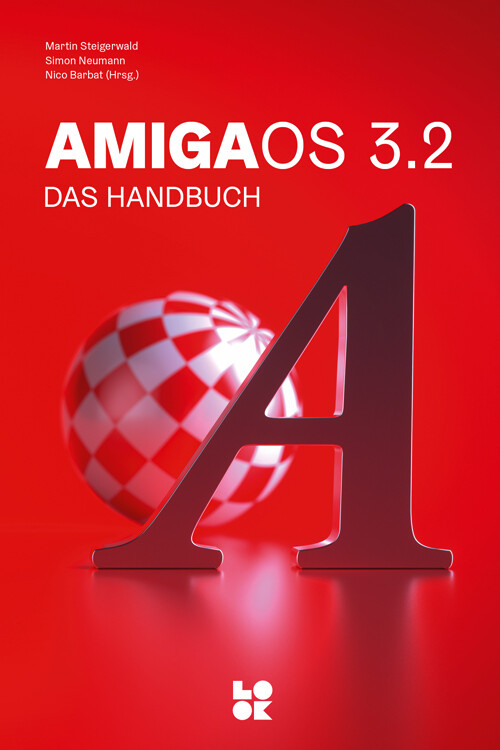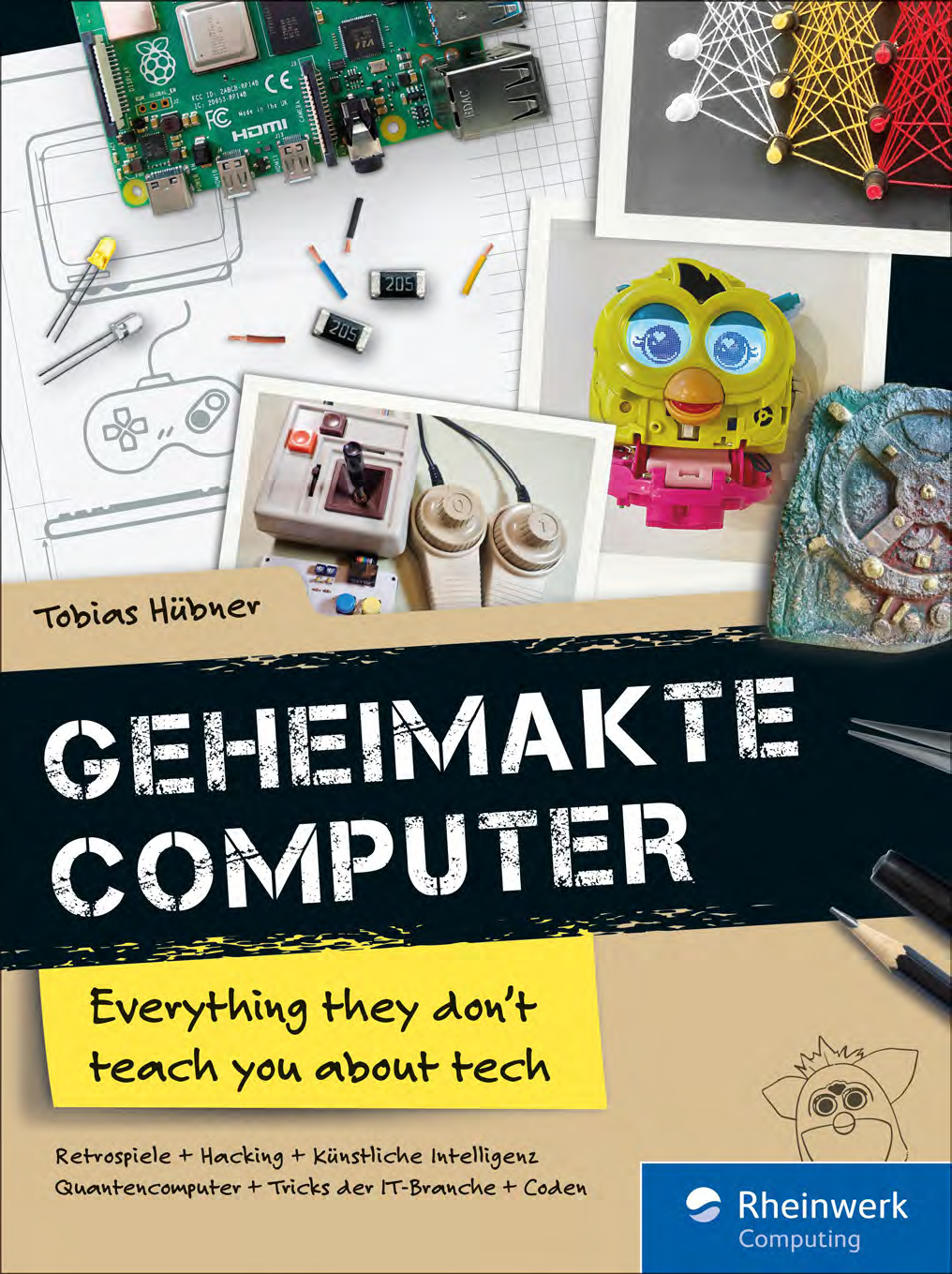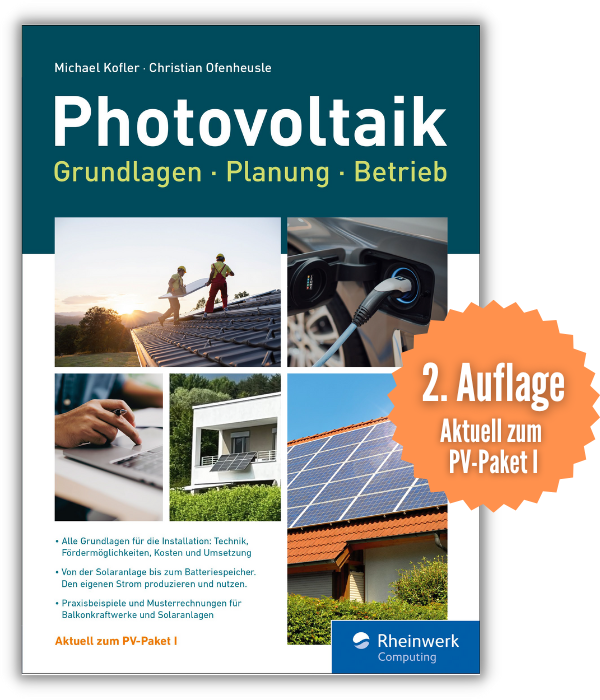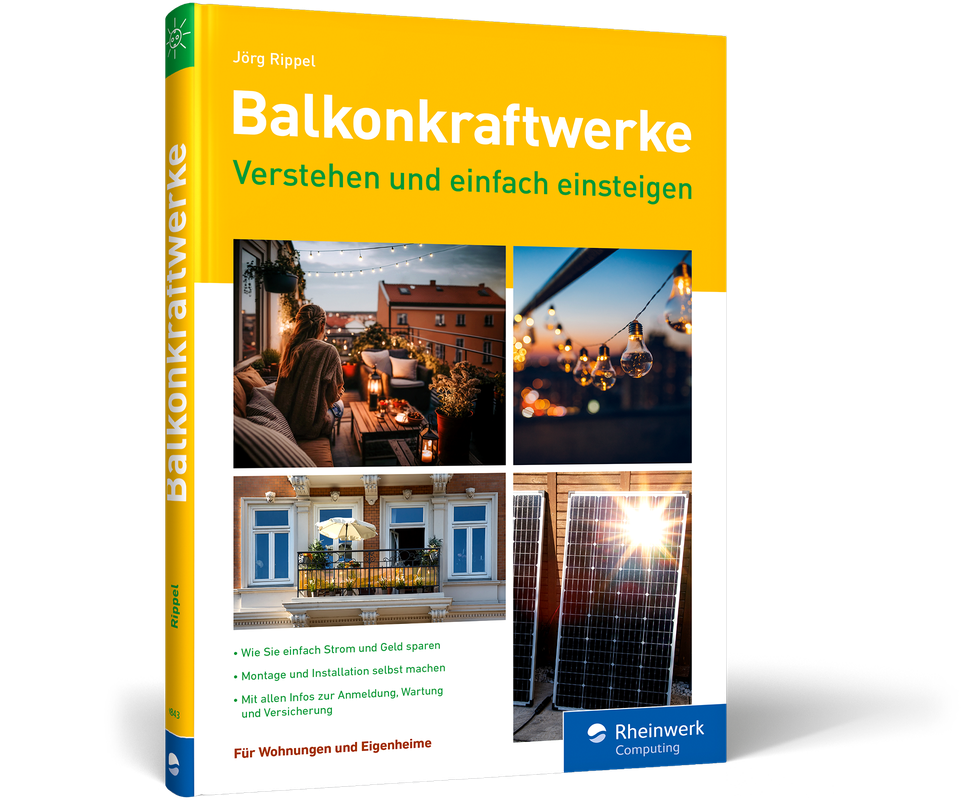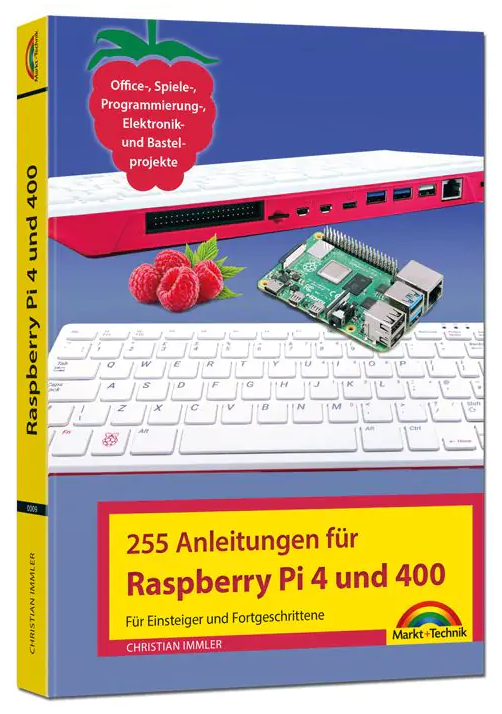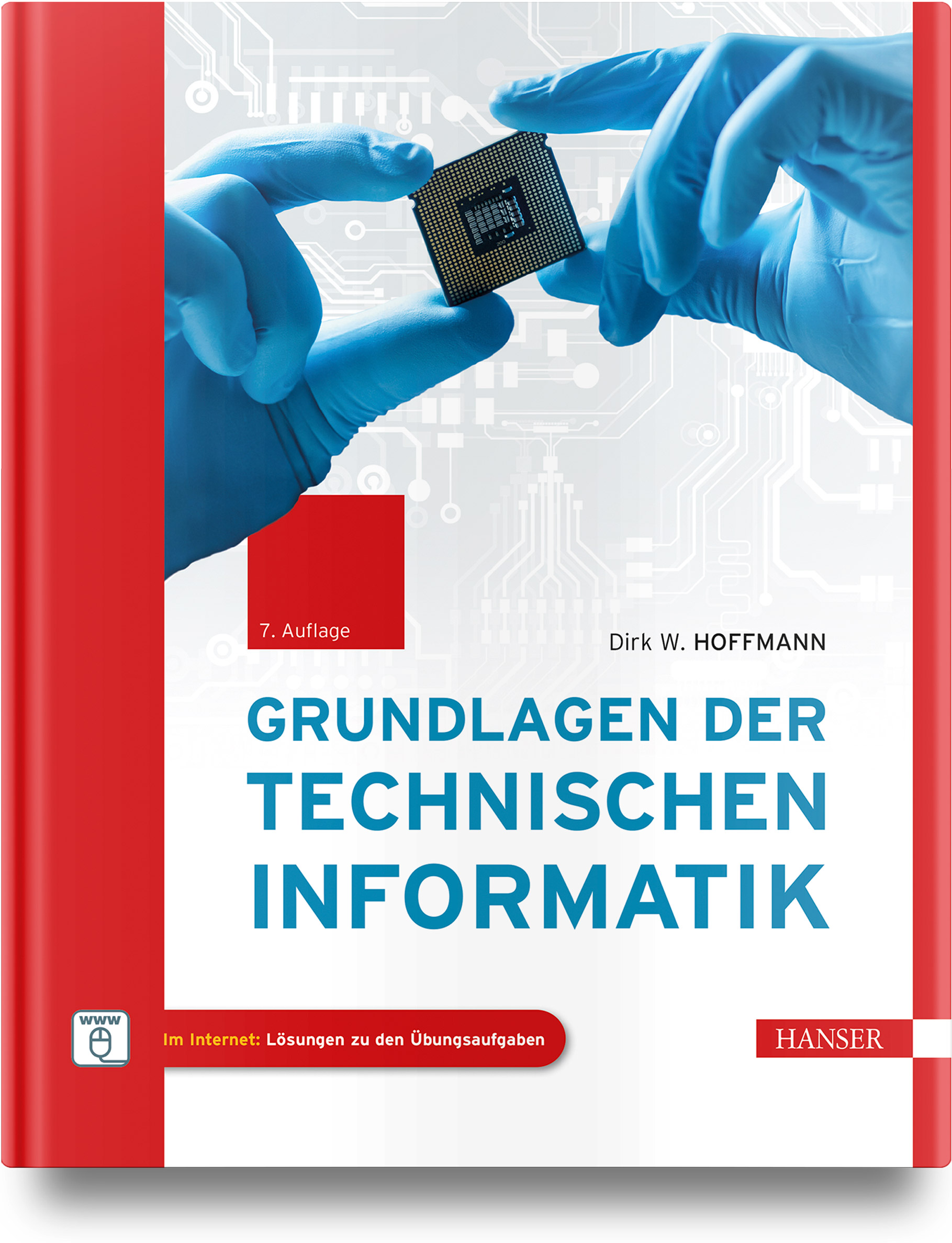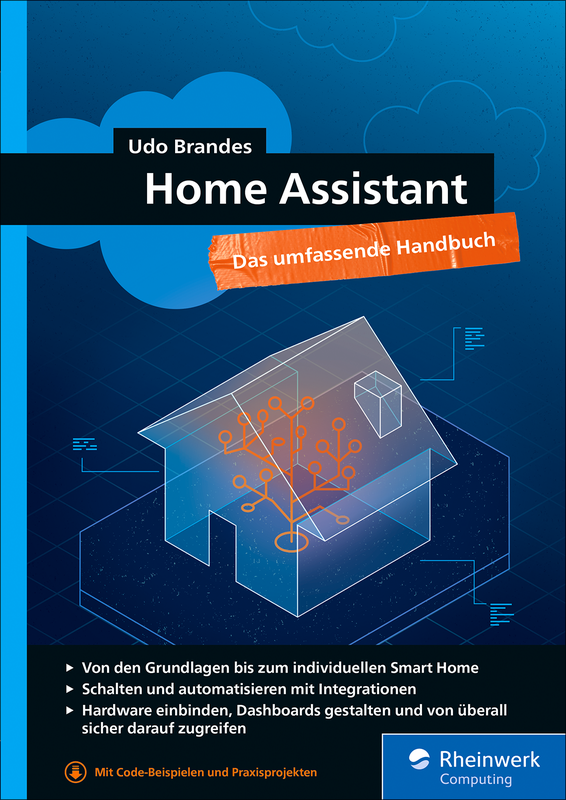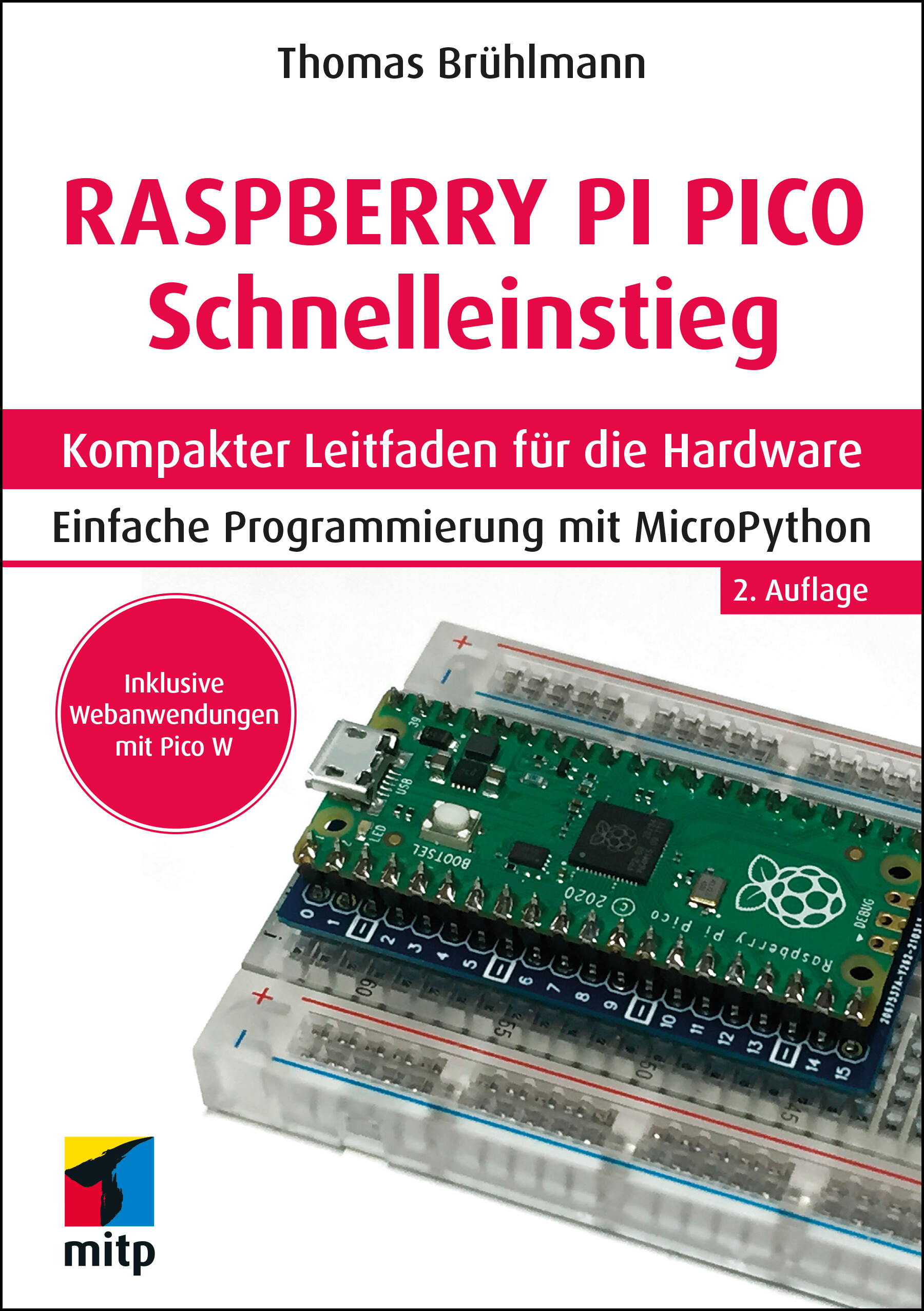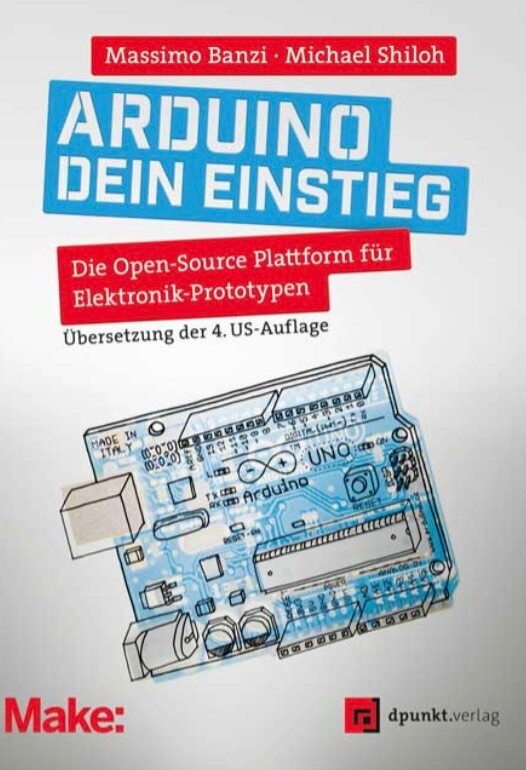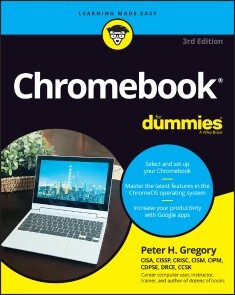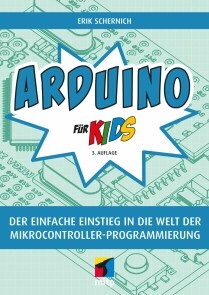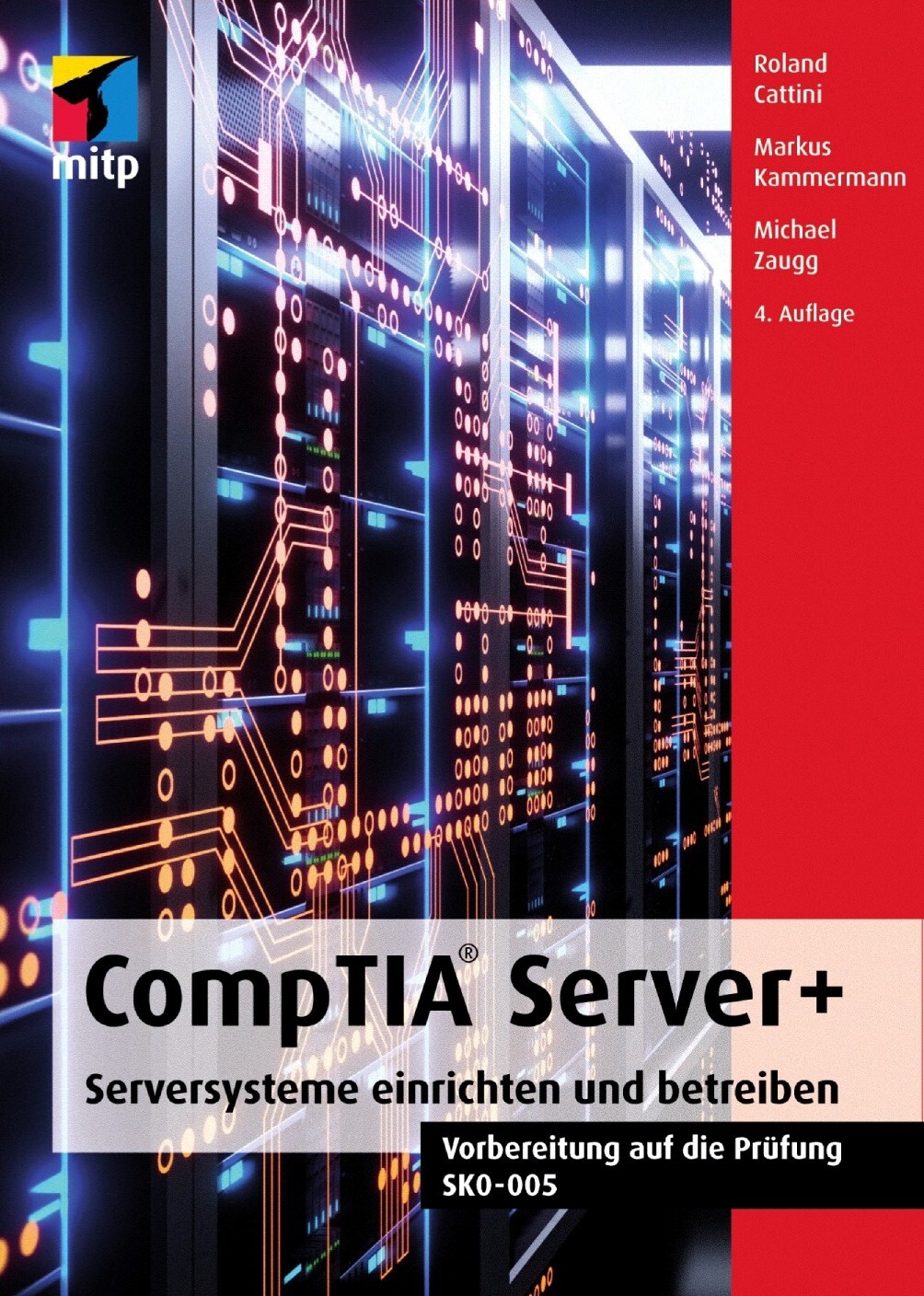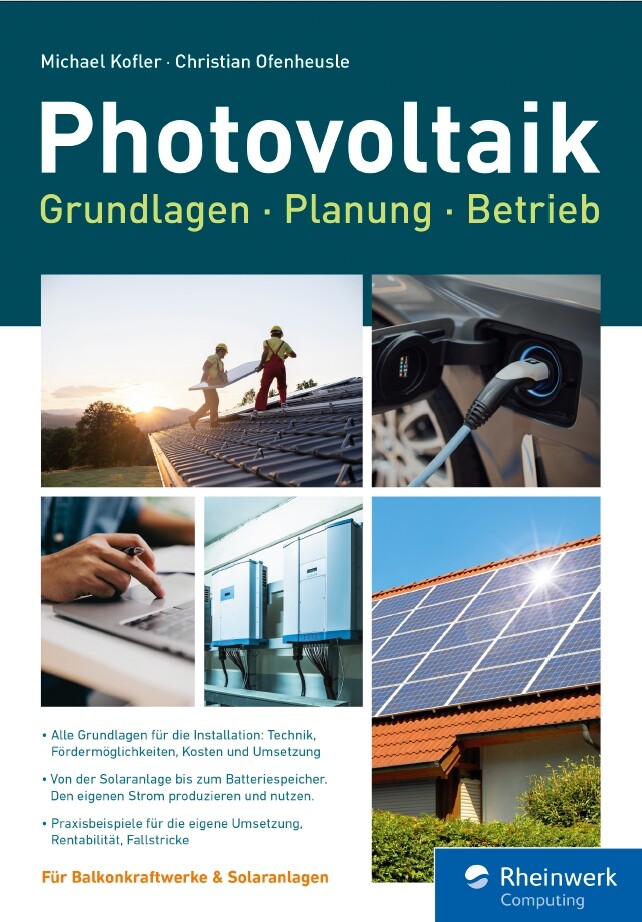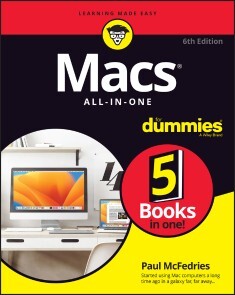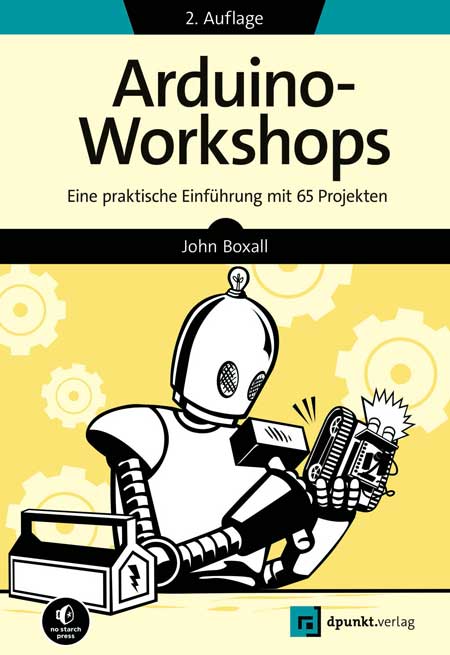Hardware
Neu
Raspberry Pi - Das umfassende Handbuch (8. Auflage)
44,90 €*
Raspberry Pi - Das umfassende Handbuch. In 8., aktualisierter Auflage. Mai 2024.Vollständig überarbeitet zum Raspberry Pi 5, dem Raspberry Pi OS »Bookworm« und den neuen GPIO-Bibliotheken.Der Raspberry Pi ist eine wahre Erfolgsgeschichte. Seit 2011 begeistert der kleine Mini-Computer Maker, Kreative und IT-Fachleute. Was Sie mit dem Pi anstellen können, zeigen Ihnen Michael Kofler, Charly Kühnast und Christoph Scherbeck auf über 1.000 Seiten. Vom Einstieg bis zu spannenden Projekten finden Sie in diesem Handbuch das komplette Wissen, um mit dem Raspberry Pi richtig durchzustarten. Es ist randvoll mit Grundlagen und Kniffen zu Linux, Hardware, Elektronik und Programmierung. Genau richtig für alle, die Serverdienste hosten möchten, Bastelideen haben und direkt loslegen wollen. Vorwissen? Nicht nötig, Ihr Erfindergeist reicht völlig aus. Legen Sie gleich los und lassen Sie Ihrer Kreativität freien Lauf!Tüfteln, Knobeln, Basteln? So gelingt's!1. Die GrundlagenSie lernen den Raspberry Pi und Linux von Grund auf kennen, steuern ihn via Desktop und Terminal, nutzen ihn als Medien-Center und automatisieren schon bald erste Vorgänge mit Shell-Scripts.2. Planen, schalten und programmierenNach einer Einführung in die Schnittstellen des Pi sowie alle wichtigen Erweiterungsboards und Sensoren lernen Sie, ihn mit eigenen Python- oder C-Programmen zu steuern. Crashkurs für Programmierung und Elektronikwissen inklusive.3. Der Grundstein für Ihre ProjekteDen RasPi zur Steuerzentrale des Smart Homes machen? Ein autonomes Auto bauen? Per RFID Türen öffnen, mit DVB-T den Luftraum überwachen? Der Umsetzung Ihrer Ideen auf Basis der Beispielprojekte sind kaum Grenzen gesetzt!Aus dem Inhalt:Den Raspberry Pi kennenlernen: Kauf und Inbetriebnahme, Betriebssysteme, SoftwareIhr Medien-Center: der Raspberry Pi mit Kodi, LibreELEC, als DLNA-Server und als NAS-Gerät (openmediavault)Hardware-Grundlagen: Elektrotechnik-Crashkurs, Werkzeuge, Zusatzgeräte u. v. m.Sensoren, Servo- und Schrittmotoren, LEDs, Bussysteme, DisplaysGertboard, PiFace, Raspberry-Pi-HATs, HiFiBerry-Audio-SystemProgrammierung: Python, bash, C, Java und PHP mit dem Raspberry PiProjekte: viele spannende Ideen für Einsteiger und FortgeschritteneServocam, Luftraumüberwachung, Smartlight-Steuerung u. v. m.Fingersensor, OLED-Display, ePaper-Display, Feinstaubmessgerät, WassermelderSmart-Home mit Home AssistantLeseprobe (PDF-Link)
Neu
Apple Watch
24,90 €*
Die verständliche Anleitung: holen Sie alles aus Ihrer Apple Watch!Möchten Sie das Beste aus Ihrer Apple Watch herausholen? Dann ist diese leicht verständliche Anleitung der richtige Begleiter für Sie. Schritt für Schritt werden Sie durch alle wichtigen Funktionen Ihrer Apple Watch geführt. Ob Anrufe, SMS, Wetter, Kalender oder Wecker – mit diesem Buch haben Sie alles im Griff. Aber das ist noch nicht alles! Die Apple Watch hilft Ihnen auch dabei, gesund und aktiv zu bleiben. Steffen Bien geht ausführlich auf die Gesundheitsfunktionen und das Schlaf-Tracking ein und zeigt Ihnen, wie Sie Ihre sportlichen Fortschritte messen können. So behalten Sie Ihre Fitness optimal im Blick und können Ihre Gesundheitsdaten langfristig verfolgen. Für alle aktuellen Modelle geeignet.Aus dem Inhalt:Der Start mit der Apple WatchLernen Sie die Apple Watch kennenDie Apple Watch im AlltagAnrufe, SMS, Wetter, Kalender, Navigation, Apple PayMusik mit der Apple Watch hörenNeue Apps installierenIhr permanenter GesundheitscoachDie Health App richtig nutzenDie Herzgesundheit überwachenBesser schlafen mit der Apple WatchIhr Sportbegleiter – aktiv bleibenLeseprobe (PDF-Link)
Neu
AmigaOS 3.2 - Das Handbuch
29,90 €*
Ein praktischer Wegweiser durch das Amiga-Betriebssystem für Wieder- und Neueinsteiger, Fortgeschrittene und Profis.“AmigaOS 3.2 – Das Handbuch” ist das umfassende Nachschlagewerk zum aktuellen Amiga-Betriebssystem. Das Buch stellt das Betriebssystem von A bis Z vor und gibt Tipps und Tricks zur effizienten Nutzung, einfach und verständlich erklärt.Das Buch richtet sich an ambitionierte Anwender, die die Grundlagen des Betriebssystems beherrschen, tiefere Techniken erlernen und einen Einblick in die Möglichkeiten zur erweiterten Nutzung des Systems erhalten wollen. Und es soll die Lust auf die Bedienung und den Wiedereinstieg wecken und den Grundlagen-Weg über das Betriebssystem hinaus ebnen.Sie erhalten einen umfassenden Überblick über das AmigaOS 3.2 einschließlich der Updates bis 3.2.2.1: Wie wird das Betriebssystem richtig und einfach installiert, welche Einstellungen sind für eine grundlegende Bedienung nötig, wozu dienen die unterschiedlichen Tools, Commodities und Utilities? Darüber hinaus geben wir einen tiefen Einblick in die Shell des Amigas mit sämtlichen Befehlen und Varianten. Außerdem erfahren Sie beispielsweise alles über die Nutzung und Funktion von einzelnen Startsequenzen, AmigaGuide-System, Shortcuts und Fehlercodes oder ARexx. Schließlich liefert das Buch auch einen Überblick über die reinen Betriebssystemfunktionen hinaus, unter anderem zum Anschluss an das Internet, zum Datenaustausch und zum sinnvollen Ausbau der Hardware mit Erweiterungen. Das Buch wird Sie also mit vielen Detail-Erklärungen und Schritt-für-Schritt-Anleitungen in die Lage versetzen, das AmigaOS 3.2 Ihren Anforderungen und Erwartungen entsprechend einzusetzen und zu erweitern.Aus dem Inhalt:Installation auf Classic, Emulation und MiniEinbau der Kickstart-ROMs in alle AmigasGrundlagen des BetriebssystemsSystemoptimierung mit PrefsTools, Utilities und Commodities richtig nutzenDie Shell: Alle Befehle im Detail erklärtPower-User: Skripte, ARexx und Co.Nächste Schritte: Internet, Datenübertragung und USBAmiga-Erweiterung: Hardware und SoftwareService: Tipps und Tricks, Shortcuts, Glossar u.v.m.
Neu
Wärmepumpen - Grundlagen, Planung, Betrieb
39,90 €*
Modernes Heizen für die Zukunft. Jetzt erhältich im heise Shop, Dezember 2023.Muss Ihre Gas- oder Öl-Heizung ersetzt werden? Was tun bei einem Neubau? Und brauchen Sie unbedingt eine PV-Anlage auf dem Dach, die den nötigen Strom produziert? Wenn Sie ein Haus besitzen oder einen Neubau planen, müssen Sie sich mit diesen Fragen beschäftigen – oder der nächste Winter wird ziemlich kalt.
Fachleute sind sich einig: der Wärmepumpe gehört die Zukunft. Michael Kofler und Tobias Otta geben Ihnen einen Überblick zu allen Fragen rund um das Heizen mit einer Wärmepumpe. Sie erläutern verständlich, worauf Sie bei der Planung achten müssen. So verstehen Sie die Technik und können anhand von zahlreichen Beispielszenarien die richtige Entscheidung für Ihr Zuhause treffen.
Aus dem Inhalt:Von der fossilen Heizung zur WärmepumpeGrundlagen und FunktionsweiseIntegration in die HeizungsanlageBrauchwasserwärmepumpenKühlen mit der WärmepumpeFörderungen, Gesetze, BetriebPhotovoltaikBeispielszenarien mit Kosten-/NutzenrechnungenDie Autoren:Michael Kofler hat Elektrotechnik studiert und beschäftigt sich seit
Jahren intensiv mit allen Themen rund um die private Energie- und
Wärmewende.Ob privat mit dem Lastenrad zum Kindergarten oder seit 15 Jahren als Ingenieur in der Heizungsbranche: Tobias Otta steht für die Energiewende und einen nachhaltigen Lebensstil.
Arduino Praxiseinstieg (5. Auflg.)
34,99 €*
Die 5. Auflage aus November 2023. Behandelt Arduino UNO R4 und R3.Arduino besteht aus einem Mikrocontroller und der dazugehörigen kostenlosen Programmierumgebung. Aufgrund der einfachen C-ähnlichen Programmiersprache eignet sich die Arduino-Umgebung für alle Bastler und Maker, die auf einfache Weise Mikrocontroller programmieren möchten, ohne gleich Technik-Freaks sein zu müssen.Dieses Buch ermöglicht einen leichten Einstieg in die Arduino-Plattform. Der Autor bietet Ihnen eine praxisnahe Einführung und zeigt anhand vieler Beispiele, wie man digitale und analoge Signale über die Ein- und Ausgänge verarbeitet.Darüber hinaus lernen Sie, wie man verschiedene Sensoren wie Temperatur-, Umwelt-, Beschleunigungs- und optische Sensoren für Anwendungen mit dem Arduino-Board einsetzen kann. Anschließend werden Servo- und Motoranwendungen beschrieben. Dabei wird ein kleiner Roboter realisiert, der ferngesteuert werden kann.Im Praxiskapitel beschreibt der Autor verschiedene Internetanwendungen mit dem Arduino-Board. Mittels einer Ethernet-Verbindung wird Ihr Arduino Umweltdaten sammeln und verarbeiten können. Als Projekt wird eine Wetterstation realisiert, die Wetterinformationen aus dem Internet abruft und Wetter- und Sensordaten auf einem Display darstellt.Zum Abschluss werden verschiedene Werkzeuge und Hilfsmittel sowie Softwareprogramme für den Basteleinsatz beschrieben und Sie erfahren, wie die Arduino-Anwendung im Miniformat mit ATtiny realisiert werden kann.Mit dem Wissen aus diesem Praxis-Handbuch können Sie Ihre eigenen Ideen kreativ umsetzen.Aus dem Inhalt:HardwarekomponentenEntwicklungsumgebungEingänge und Ausgänge verarbeitenEinsatz von Sensoren, Aktoren und AnzeigenSerielle DatenübertragungDaten sammeln und speichernSoftwarebibliotheken und Hardware-ErweiterungenPraxisanwendungen wie Kompass, Fieberthermometer, Wasserwaage, Netzteil und RoboterInternetanwendungen mit Arduino wie RSS-Reader und Wetterstation, WiFi mit ESP8266Eigene DIY-Boards und Arduino-ClonesArduino im Miniformat mit ATtinyTools für PraktikerInhaltsverzeichnis und Leseprobe (PDF-Link)Downloads zum Buch (zip-Datei von mitp-Seite)Über den Autor:Thomas Brühlmann arbeitet als Consultant und hat langjährige Erfahrung in der Hardware- und Softwareentwicklung. Nebenbei realisiert er Projekte mit Open-Source-Hardware, hält Vorträge und führt Workshops durch. In seinem Blog unter arduino-praxis.ch verfolgt er die aktuelle Entwicklung des Arduino-Projektes und publiziert Projekte, Anwendungen, Tipps und Tricks.
Neu
Geheimakte Computer
24,90 €*
Spiel, Spaß und ... IT-Wissen?! Ein Computerbuch zum Schmökern.Der Informatikunterricht ist dir zu trocken? Du bist auf der Suche nach den wirklich spannenden Themen? Halt! Psssst! Dann wirf doch einen Blick in die »Geheimakte Computer«. Sie ist dein Einstieg in die große weite IT-Welt. Hier erfährst du alles, was dich rund um den Computer wirklich interessiert: Bastelprojekte, Computerspiele, Programmierung und nützliches Wissen zu spannenden Themen wie Hacking, Digitalisierung und Sicherheit, künstliche Intelligenz und interessante Persönlichkeiten der Branche.Genau nach deinem GeschmackDu magst Computer und Spielekonsolen? Aber zocken allein reicht dir nicht aus? Dann wage einen Blick in die »Geheimakte Computer« und erfahre mehr über die faszinierende IT-Welt. Durch spannende Projekte, Geschichten und Aufgaben lernst du Dinge, die dich wirklich interessieren.IT-Themen – unterhaltsam erklärtHacking, künstliche Intelligenz, Computerspiele, Digitalisierung oder die miesen Tricks der Tech-Industrie: hier erfährst du über alle Themen, was dir die Schule nicht vermitteln kann. Das Buch weckt deine Neugier und ermöglicht eine intensive Beschäftigung mit der digitalen Welt.Mehr als ein LesebuchHier wird dir nicht nur wichtiges Wissen rund um den Computer vermittelt. Tobias Hübner gibt dir mit kreativen Maker-Projekten, Programmier-Challenges und unterhaltsamen Hintergrundgeschichten Einblicke in die Welt der Informatik, die dir Programmiereinführungen und der Informatikunterricht nicht bieten können.Aus dem Inhalt:Das kreativste Werkzeug der WeltSo funktioniert ein ComputerAlte Technik neu entdeckenGames – besser als ihr RufEine Spielkonsole mit dem Raspberry PiWie schützt du dich vor Hackertricks?Ist künstliche Intelligenz gefährlich?Digitalisierung – Pro und ContraDie fiesen Tricks der Tech-IndustrieVision: Die Zukunft des ComputersLeseprobe (PDF-Link)Über den Autor:Tobias Hübner setzt sich seit über 15 Jahren als Lehrer, Autor, Dozent und IT-Trainer für digitale Bildung ein und wurde für seine kreativen Ideen mehrfach ausgezeichnet, u. a. vom Bundesfamilienministerium und auf der Frankfurter Buchmesse.
Neu
Photovoltaik - Grundlagen, Planung, Betrieb (2. Auflg.)
39,90 €*
Für Solaranlagen und Balkonkraftwerke - in 2. Auflage aus November 2023. Aktuell zum PV-Paket 2023 und den neuen Vorgaben zu Balkonkraftwerken.Mit modernen Solaranlagen rüsten Sie sich für die Zukunft und schlagen der Energiekrise ein Schnippchen. Doch wie gehen Sie dieses komplexe Projekt richtig an? Alles, was Sie dazu wissen müssen, zeigen Ihnen Michael Kofler und Christian Ofenheusle in diesem Wegweiser zur eigenen Photovoltaik-Installation. Grundlagenwissen zur Technik, Beispielrechnungen für die richtigen Investitionen und Best Practices für den Betrieb gehören genauso zu diesem Ratgeber wie Stromspartipps, Hinweise zu Förderungen und den gesetzlichen Rahmenbedingungen. So setzen Sie Ihr Photovoltaik-Projekt informiert und sicher um.Umwelt schonen und Geld sparenEnergie ist teuer, Gas und Öl haben keine lange Zukunft mehr: Sie setzen mit der eigenen PV-Anlage auf eine Lösung, die ökologisch und wirtschaftlich sinnvoll ist. In diesem Praxisbuch informieren Sie sich über Chancen und Möglichkeiten Ihrer persönlichen, sonnigen Energiewende.Für Wohnungen und FamilienhäuserMit dem eigenen Balkonkraftwerk steigen Sie ohne viel Aufwand und Bürokratie in die Welt der Photovoltaik ein. Größere Anlagen betreiben Wärmepumpen, laden Ihr E-Auto, speisen Energie ins Versorgungsnetz ein und machen Sie energetisch unabhängiger.Was tun, wenn die Sonne mal nicht scheint?Selbst den eigenen Strom erzeugen: Kann das so einfach sein? Michael Kofler und Christian Ofenheusle gehen auf Probleme und Fallstricke ein und zeigen Ihnen, worauf Sie bei Planung und Betrieb Ihrer Anlage achten müssen. Mit vielen Praxisbeispielen, Kosten-Nutzenrechnungen und Hinweisen auf dem Weg zur eigenen PV-Anlage.Aus dem Inhalt:Von Kilo, Watt und Peak: Wie viel Strom braucht man eigentlich?Technik: PV-Module, Wechselrichter und mehrMaximum Power Point TrackingIhr BalkonkraftwerkPV-Anlagen für Ein- und MehrfamilienhäuserSpeichersysteme und BatterienWärmepumpenBest Practices und FallstrickeNotstromfunktionenFörderungen und EEGLeseprobe (PDF-Link)Über die Autoren:Michael Kofler hat Elektrotechnik studiert und beschäftigt sich intensiv mit Photovoltaik-Anlagen. Als erfahrener Fachbuchautor weiß er, wie anspruchsvolle technische Themen allgemeinverständlich erklärt werden.Bei Christian Ofenheusle dreht sich seit 2018 alles um die dezentrale Energiewende. Er ist Gründer und Geschäftsführer der Kommunikationsagentur »EmpowerSource«, mit der er Entscheidungsträger zur dezentralen Energiewende berät und sich medienwirksam für mehr nachhaltige Energieproduktion einsetzt.
Neu
Balkonkraftwerke - Verstehen und einfach einsteigen
24,90 €*
Mit wenig Aufwand viel Energie sparen. Ganz neu im heise Shop aus Oktober 2023.Die Stromrechnung senken und gleichzeitig die Umwelt schützen? Gar nicht so schwierig, wie man vielleicht denken mag! Wie's geht, zeigt Ihnen Jörg Rippel Schritt für Schritt in diesem Ratgeber.
Neben Hinweisen zum Stromsparen finden Sie praktische Hilfestellungen und Tipps rund um Balkonkraftwerke. Sie beginnen mit der Erfassung des eigenen Strombedarfs, richten Ihr persönliches Sonnenkraftwerk ein, kümmern sich um ein bisschen Papierkram und erzeugen flugs Ihren eigenen Strom.
Aus dem Inhalt:Off the Grid: unterwegs Strom erzeugenDer Papierkram: Anmeldung, Förderung, VersicherungDas Balkonkraftwerk installierenDer richtige Platz: Ausrichtung und AufstellungDas passende Modell findenDo it yourself: was Sie selbst machen könnenDen Verbrauch im Blick behaltenStrom (und Geld) sparenWie viel Strom brauche ich überhaupt?Ist das wirklich alles so einfach? Einstieg in die Photovoltaik
255 Anleitungen für Raspberry Pi 4 und Pi 400
19,99 €*
Für Einsteiger und Fortgeschrittene, in Erstauflage von Christian Immler, September 2023.In diesem Buch finden Sie 255 Anleitungen für den Raspberry Pi 4 und seinen großen Bruder Pi 400, die im Umgang mit dem Minicomputer nützlich sind.In kompakter Form und thematisch geordnet unterstützen sie auch Programmierneulinge beim leichten Einstieg in das Thema Raspberry Pi. Sie benötigen keinerlei Programmierkenntnisse, um die Anleitungen umzusetzen.Ob Sie Ihren Minicomputer erstmals in Betrieb nehmen, ein Mailprogramm auf dem Raspberry Pi einsetzen, ein Mediacenter einrichten, Spiele programmieren oder mit Python RGB-LEDs zum Leuchten bringen – mit den prägnanten Anleitungen kann nichts schiefgehen.Aus dem Inhalt:BetriebssystemRaspberry Pi erstmals einrichtenPraxiseinsatzSoftwaretippsHardware und NetzwerkProgrammierungElektronik- und BastelprojekteÜber den Autor:Christian Immler ist ein deutscher Sachbuchautor. Er hat bisher mehr als 100 Titel zu Software- und Internetthemen veröffentlicht. Das Spektrum reicht von Einsteigerliteratur zu Windows bis hin zu Profithemen. Einen besonderen Namen machte er sich mit seinen Veröffentlichungen zu Spezialgebieten wie 3ds max, Knoppix, Palm OS und Windows Mobile. Viele seiner Bücher wurden in mehrere Sprachen übersetzt. Weiterhin betätigt sich Christian Immler als Journalist für verschiedene Computerzeitschriften und Onlinemedien und schreibt Originalhandbücher für Softwareprodukte.
Code - Wie Computer funktionieren
39,99 €*
Die Sprache von Hardware und Software verstehen. Die Erstauflage von Charles Petzold aus August 2023.Computer sind überall, am sichtbarsten in PCs und Smartphones, aber sie finden sich auch in Autos, Fernsehern, Mikrowellen, Staubsaugerrobotern und anderen smarten Geräten. Haben Sie sich jemals gefragt, was in diesen Geräten vor sich geht?Charles Petzold begeistert seine Leserinnen und Leser seit mehr als 20 Jahren mit seinem Buch und lüftet das Geheimnis über das verborgene Innenleben und die grundlegende Funktionsweise von Computern – von der Hardware bis zur Software. Nun hat er sein beliebtes Standardwerk für das neue Computerzeitalter überarbeitet. Alle Erläuterungen sind anschaulich illustriert und werden am Beispiel von alltäglichen Gegenständen wie Taschenlampen und bekannten Systemen wie Morsecode oder Brailleschrift leicht verständlich beschrieben.Dieses Buch schafft eine tiefe Ebene des Verständnisses für die Funktionsweise von Computern, die weit über den Code von höheren Programmiersprachen hinausgeht. Jeder, der sich für Informatik interessiert, sollte dieses Buch gelesen haben."Für mich war Code eine Offenbarung. Es war das erste Buch, das wirklich zu mir sprach. Es begann mit einer Geschichte und baute Schicht für Schicht, Analogie für Analogie darauf auf, bis ich nicht nur den Code, sondern auch das System dahinter verstand. Code ist ein Buch, in dem es in gleichem Maße um Systemisches Denken und Abstraktionen geht wie um Code und Programmierung. Code zeigt uns, wie viele unsichtbare Schichten zwischen den Computersystemen, die wir als Benutzer täglich zu Gesicht bekommen, und den magischen Siliziumkristallen liegen, denen wir mit Blitzenergie beigebracht haben zu denken."- Scott Hanselman, Partner Program Director bei Microsoft und Moderator von HanselminutesLeseprobe (PDF-Link)
Grundlagen der technischen Informatik (7. Auflg.)
49,99 €*
Verknüpfung von Theorie und Praxis - in komplett überarbeiteter und aktualisierter 7. Auflage aus Juli 2023.Dieses Lehrbuch bietet Bachelor-Studierenden der Fachrichtungen Informatik, Elektrotechnik, Informationstechnik und verwandter Studiengänge eine praxisnahe Einführung in die technische Informatik.Inhaltlich richtet es sich dabei nach den typischen Lehrinhalten, die im Grundstudium an Hochschulen und Universitäten vermittelt werden. Durch den anwendungsorientierten und didaktischen Aufbau des Buches kann es sowohl vorlesungsbegleitend als auch zum Selbststudium eingesetzt werden.Neben dem Grundlagenwissen aus den Gebieten der Halbleitertechnik, der Zahlendarstellung und der booleschen Algebra vermittelt das Buch die Entwurfsprinzipien kombinatorischer und sequenzieller Hardware -Komponenten bis hin zur Beschreibung moderner Prozessor- und Speicherarchitekturen. Es spannt dabei den Bogen von den mathematischen Grundlagen digitaler Schaltelemente bis zu ausgefeilten Hardware-Optimierungen moderner Hochleistungscomputer.Aus dem Inhalt:HalbleitertechnikZahlendarstellung und CodesBoolesche AlgebraSchaltnetzeSchaltwerkeMikroprozessortechnikRechnerstrukturen Leseprobe (PDF-Link)
Home Assistant
39,90 €*
Ihr individuelles Smart Home. Das umfassende Handbuch.Home Assistant ist Ihr Begleiter auf dem Weg zum eigenen Smart Home. Im Handumdrehen integrieren Sie Geräte und Dienste in Ihr System und automatisieren Schaltungen und Szenen ganz nach Ihren Bedürfnissen. Udo Brandes beschreibt alle Schritte, die Sie für Ihr eigenes Smart Home benötigen, von der Einrichtung über die Verwaltung bis hin zur Automatisierung. So erfahren Sie in übersichtlichen Kapiteln zum Nachschlagen, wie Sie den Home Assistant um Datenbank- und Programmiermöglichkeiten erweitern, mit ESPHome eigene Schalter und Sensoren einbinden und daraus ein Komplettpaket für die Heimautomation schnüren.Home Assistant vorgestelltNach der Installation lernen Sie die Menüs und Optionen von Home Assistant kennen und erfahren, wie Sie das System mit Integrationen und Add-ons erweitern können.Individuell und auf Sie zugeschnittenMöchten Sie Shelly-, Tasmota- oder Tuya-Geräte in Ihre Installation integrieren oder mit Node-RED anspruchsvolle Automatisierungen programmieren? Mit Kodi Lichtszenen für den Fernsehabend erstellen oder von unterwegs die Verbrauchswerte Ihrer Wohnung im Auge behalten? Was Home Assistant kann, zeigt Ihnen dieser Leitfaden zur Heimautomation.Der Letzte macht das Licht ausMit wenigen Handgriffen sorgen Sie dafür, dass alle Lichter ausgehen, wenn die letzte Person das Haus verlässt. Oder Sie überwachen Sensoren und erstellen einen Überblick über den Energieverbrauch Ihrer Wohnung. Mit Home Assistant und dem Know-how dieses Buchs ist alles möglich.Aus dem InhaltDas Setup und der erste Start: Das Webinterface von Home AssistantHome Assistant administrierenGeräte, Dienste, EntitätenAutomatisierungen mit Szenen, Skripten und VorlagenDashboards, Apps und externer ZugriffMedien und SprachdiensteBereiche und ZonenWerkzeuge und HelferDatenspeicherung mit MariaDB und InfluxDBSonoff, Tasmota, Shelly und Tuya integrierenProgrammierung mit Node-REDEigene Geräte mit ESPHomeÜber den Autor:Udo Brandes ist selbständiger Programmierer, IT-Entwickler und Autor. Die Möglichkeiten der Mikrocontrollerprogrammierung sind Zukunftsthemen, die ihn faszinieren und mit deren Chancen und Risiken er sich seit langem intensiv befasst.Leseprobe (PDF-Link)
Embedded Systems mit RISC-V und ESP32-C3
39,90 €*
Eine praktische Einführung in Architektur, Peripherie und eingebettete Programmierung.Neu und groß im Kommen – RISC-V ist eine auf freier Technologie basierende Befehlssatzarchitektur. In Anwendung im ESP32-C3-DevKitM-1 werden hier grundlegende Konzepte und Funktionsweisen von Mikrocontrollern theoretisch vermittelt.Mehrere Hands-On-Projekte dienen außerdem dazu, Ihnen einen ersten Einblick zu geben, Sie für das selbstständige Programmieren mit Mikrocontrollern vorzubereiten und das Gelernte Schritt für Schritt zu vertiefen.Das Werk ist in drei Teile gegliedert, welche aufeinander aufbauen. Teil eins geht auf den Aufbau eines RISC-V-Mikroprozessors und die hardwarenahe Programmierung ein. Hierbei werden den Leser:innen wichtige Grundlagen mit auf den Weg gegeben. Der zweite Teil setzt den Fokus auf das Erlernen von elektrotechnischen Grundlagen und wie Peripheriemodule angesteuert werden. Im letzten Teil wird ein Pulsoximeter als Beispiel genommen, wie verschiedene Internetprotokolle funktionieren. Eine praktische Betrachtung von Bluetooth LE rundet diesen Teil ab.Über den Autor:Prof.(FH) Dipl-Ing. Patrick Ritschel studierte Informatik an der TU Wien. Anschließend leitete er die Entwicklung von Smart Cards bei der Winter AG. Seit 2003 unterrichtet er embedded Systems, Programmierung und Algorithmik in C, C++ und Java, sowie Mobile Computing an der Fachhochschule Vorarlberg. Er gründete die clownfish IT GmbH, die eingebettete Anwendungen im B2B-Bereich anbietet. In seiner Freizeit zieht es ihn mit seiner Familie auf die Theaterbühne, um zu spielen, zu singen und auch Theaterstücke zu schreiben.Leseprobe (PDF-Link)
Varianten ab 31,99 €*
Raspberry Pi Pico Schnelleinstieg (2. Auflg.)
24,99 €*
Ein kompakter Leitfaden für die Hardware. Einfache Programmierung mit MicroPython. In komplett überarbeiteter 2. Auflage aus April 2023.Dieses Buch ist ein kompakter und praktischer Leitfaden für den Raspberry Pi Pico und Pico W inklusive der Programmierung mit MicroPython.Sie lernen zunächst die Hardware mit allen Anschlüssen und technischen Daten sowie die Firmware kennen und erfahren, wie Sie die Entwicklungsumgebung Thonny installieren und konfigurieren.Anschließend behandelt der Autor alle Themen, die für den ersten Einstieg relevant sind: Ein- und Ausgänge, Verarbeitung analoger Daten, Temperaturmesser, digitale Anzeigen wie LED, LCD und OLED sowie die Verwendung von Schnittstellen wie UART, I2C und Wifi. Zum Abschluss zeigt Ihnen der Autor weitere mögliche Programmerweiterungen.Mit diesem Buch sind Sie bestens vorbereitet, den Raspberry Pi Pico selbstständig für eigene Projekte einzusetzen.Aus dem Inhalt:LED-DimmerServo-AnsteuerungRelais-AnsteuerungMotoren-Steuerung für RoboterLED-AmpelLichtmesserTemperaturmessung mit NTCWetterstation mit OLEDDatenaustausch mit ArduinoAlarmblinkerWebanwendungen wie Webserver und MQTT-Client mit Raspberry Pi Pico WÜber den Autor:Thomas Brühlmann arbeitet als Consultant und hat langjährige Erfahrung in der Hardware- und Softwareentwicklung. Nebenbei realisiert er Projekte mit Open-Source-Hardware, hält Vorträge und führt Workshops durch. In seinem Blog unter 555circuitslab.com publiziert er Projekte, Anwendungen, Tipps und Tricks. Leseprobe (PDF-Link)
Mach was mit 3D-Druck! (2. Auflg.)
34,99 €*
Entwickle, drucke und baue deine DIY-Objekte Hast du bereits 3D-Druck-Vorlagen nachgedruckt und willst nun selbst kreativ werden? Dann weißt du: Dazu braucht es eine gute Idee – und um diese in die Tat umzusetzen, musst du mehr können als einen 3D-Drucker zu bedienen. Dieses Buch vermittelt dir Fertigkeiten, die echte Erfinder:innen ausmachen. Du erfährst alles, was du wissen musst, um mithilfe von 3D-Druck deine Produktidee zu realisieren.In mehr als 15 Projekten erhältst du Anregungen für originelle 3D-Druck-Kreationen – sei es ein Ventilator, eine Hamburgerpresse oder eine Geige. Die 2. Auflage berücksichtigt den aktuellen Stand der Verbindungstechnik, wie Helicoils und Inserts, und enthält neue Anwendungsbeispiele, zu denen unter anderem ein Nussknacker, ein Brillengestell und ein Gyro-Uhrenbeweger gehören. Zur Weiterbearbeitung der CAD-Modelle sowie zur Erstellung der Druckdaten stehen auf plus.hanser-fachbuch.de die STEP- und STL-Dateien aller Projekte zum Download bereit.Wenn du darauf brennst, mithilfe von 3D-Druck deine eigenen Produktideen zu verwirklichen, dann liefert dir dieses Buch eine Fülle von Inspirationen, die deine Kreativität beflügeln werden, und alle notwendigen Skills, um dein Wunschobjekt zu entwickeln, zu drucken und zu bauen. Autor:Dipl.-Ing. Stephan Regele war sechs Jahre Konstrukteur bei der MAN Druckmaschinen AG. Seit 2002 ist er Inhaber eines Ingenieurbüros in der Nähe von Madrid (www.inotec-sl.net). Zu den Hauptgeschäftsfeldern des Unternehmens zählen Entwicklungsprojekte auf den Gebieten des Betriebsmittel- und Prüfvorrichtungsbaus für die Luftfahr- und Transportindustrie. In seiner Freizeit tüftelt stets an neuen Produktideen, die er mit seinem 3D-Drucker realisieren kann.
Arduino - dein Einstieg (4. Auflg.)
23,99 €*
Die ersten Schritte mit Arduino sind ein Kinderspiel.Arduino ist die Open-Source-Plattform für elektronische Prototypen, die die Maker-Bewegung im Sturm erobert hat. Diese gründliche Einführung, die für die neueste Arduino-Version aktualisiert wurde, hilft Ihnen, sofort mit dem Prototyping zu beginnen. Von der Beschaffung der benötigten Komponenten bis zum letzten Schliff Ihres Projekts finden Sie hier alle Informationen, die Sie brauchen!Um die einführenden Beispiele in diesem Handbuch zu verwenden, benötigen Sie lediglich einen Arduino Uno oder Leonardo sowie ein USB-Kabel und eine LED. Die benutzerfreundliche, kostenlose Arduino-Entwicklungsumgebung läuft auf Mac, Windows und Linux.In »Arduino für Einsteiger« erfahren Sie mehr über:Interaktionsdesign und Physical ComputingDas Arduino-Board und seine SoftwareumgebungGrundlagen der Elektrizität und ElektronikZeichnen eines SchaltplansVom Arduino aus mit einem Computer und der Cloud kommunizierenBau eines benutzerdefinierten PflanzenbewässerungssystemsÜber die Autoren: Massimo Banzi ist der Mitbegründer des Arduino-Projekts. Er ist Interaktionsdesigner, Pädagoge und Open-Source-Hardware Pionier. Zusätzlich zu seiner Arbeit für Arduino unterrichtet er derzeit Cyber Physical System an der USI Universität in Lugano, Interaction Design an der SUPSI Lugano und am CIID Kopenhagen.Michael Shiloh ist außerordentlicher Professor am California College of the Arts, wo er Elektronik, Programmierung, Robotik und Mechatronik unterrichtet. Nach seiner Ausbildung zum Elektroingenieur arbeitete Michael Shiloh für verschiedene Unternehmen der Konsumgüterindustrie und des Bereichs Embedded Engineering, bevor er seine Leidenschaft für das Unterrichten entdeckte. Michael wendet seine technischen Fähigkeiten lieber auf kreative und künstlerische Geräte an als auf Konsumprodukte. Er hält häufig Vorträge und spricht auf Konferenzen und an Universitäten weltweit. Seit 2013 arbeitet Michael für Arduino, und stellt die die Open-Source-Elektronikprototyping-Plattform in Vorträgen und Lehrveranstaltungen einem neuen Publikum vor.Zielgruppe: MakerHobby-Entwickler*innenElektronik-Bastler*innen
Chromebook For Dummies
19,99 €*
THE RETURN OF THE BESTSELLING CHROMEBOOK GUIDE ON THE MARKETChromebook For Dummies, Third Edition, is your easy-to-follow guide to the low-cost alternative to a traditional laptop. This beginner’s manual walks you through setting up your Chromebook, transitioning from using a traditional computer, and customizing the system to fit your needs. In case you’re wondering, the Chromebook can be used for anything you'd normally do online—checking email, browsing websites, watching videos. This book takes you through all of it, giving you the latest updates on new Chromebook hardware and software features. Navigate apps, apply advanced settings and features, and turn to this guide time and again as you customize and optimize your Chromebook’s performance.* Get all the basics on using your Chromebook, in easy-to-follow Dummies style* Set up and start using your Chromebook with ease * Learn about the latest features in the Chrome operating system* Discover the benefits of Chromebook versus traditional laptopsNew and novice Chromebook users will love this approachable intro to Google’s little portable computer. PETER H. GREGORY is a senior director of cybersecurity at GCI General Communication, Inc. He is the author of more than fifty books on information security and emerging technology and is an expert in privacy policy, standards and compliance, risk management, and cybersecurity risk assessments. Introduction 1PART 1: GETTING STARTED WITH CHROMEBOOK 5Chapter 1: Choosing and Setting Up Your Chromebook 7Chapter 2: Working with the Chromebook Desktop 19Chapter 3: Surveying the Chrome Browser 33Chapter 4: Getting Your Hands on the Keyboard and Touchpad 49Chapter 5: Finding and Exploring Chromebook Apps 67Chapter 6: Working with Gmail and Google Calendar 77Chapter 7: Working with Files and Google Drive 105PART 2: HARNESSING BUSINESS POWER WITH THE CHROMEBOOK 121Chapter 8: Writing with Word Processing. 123Chapter 9: Summarizing Spreadsheets 149Chapter 10: Preparing Presentations 185Chapter 11: Using Other Office Tools 221PART 3: THE CHROMEBOOK RECREATIONAL VEHICLE 239Chapter 12: Managing Your Music 241Chapter 13: Having Fun with Photos 261Chapter 14: Playing Video on the Chromebook 277Chapter 15: Chatting with Friends and Family 297Chapter 16: Reading Ebooks on the Chromebook 319PART 4: ADVANCED CHROMEBOOK SETTINGS 335Chapter 17: Customizing Your Chromebook 337Chapter 18: Securing Your Chromebook 357Chapter 19: Troubleshooting Your Chromebook 383PART 5: THE PART OF TENS 401Chapter 20: Ten (Plus One) Hardware Features to Consider When Buying a Chromebook 403Chapter 21: Ten (Plus One) Handy Chromebook Shortcuts 411Chapter 22: Ten Great ChromeOS Apps 417Chapter 23: Ten Chromebook Security Tips 423Index 429
Mikrocontroller ESP32 (2. Auflage)
44,90 €*
Maker-Projekte mit dem IoT-Controller. Das umfassende Handbuch in 2., aktualisierter und erweiterter Auflage aus März 2023.Mit dem ESP32 setzen Maker anspruchsvolle IoT-Projekte um. Ein leistungsstarkes SoC und zahlreiche Schnittstellen zur Kommunikation machen ihn zur idealen Basis für alle Ihre Ideen in der IoT-Programmierung, bei der Hausautomation oder einfach beim Elektronikbasteln. Dieser Leitfaden begleitet Sie bei Ihren Projekten und zeigt Ihnen die Arbeit mit Entwicklungsumgebungen, Sensoren, Schnittstellen und allem, was dazu gehört. So gelingt Ihnen der umfassende Einstieg in die Mikrocontrollerprogrammierung.Neu in dieser Auflage: JTAG-Debugging und weitere Tricks zur Fehlersuche sowie ULP-Programmierung und das Arbeiten mit Tasks und dem Deep-Sleep-Modus.Aus dem Inhalt:Chips und BoardsStromversorgungWerkstatt: Löten, Verkabeln, FritzingProgrammiergrundlagen in C und C++Entwicklungsumgebungen: Arduino und ESP-IDFAnalog- und Digitalausgänge, LEDs, Impulszähler und mehrSensorenSPI, I²C, UARTDrahtlose Kommunikation mit Bluetooth, OTA und WifiJTAG-Debugging und weitere Tricks bei der FehlersucheULP-Programmierung: Tasks und Deep SleepProjektideen für Maker: Evil Dice, Binär-Uhr, Solar-WLAN-RepeaterLeseprobe (PDF-Link)Über den Autor:Udo Brandes ist selbständiger Programmierer, IT-Entwickler und Autor. Die Möglichkeiten der Mikrocontrollerprogrammierung sind Zukunftsthemen, die ihn faszinieren und mit deren Chancen und Risiken er sich seit langem intensiv befasst.
Arduino für Kids
24,99 €*
* EINFACHER EINSTIEG IN DIE WELT DER MIKROCONTROLLER-PROGRAMMIERUNG* LEDS ZUM LEUCHTEN BRINGEN, MORSEZEICHEN ABSETZEN, EINEN HANDVENTILATOR BAUEN UND SELBST EINE TASTATUR ENTWICKELN* MIT VIELEN TIPPS ZUR DURCHFÜHREN EIGENER PROJEKTE UND ZUR FEHLERSUCHEIn diesem Buch lernst du Schritt für Schritt und leicht verständlich, wie du mit dem Arduino UNO R3 Mikrocontroller spannende kleine Projekte realisieren und selbst programmieren kannst.Du lernst zum Beispiel, wie du LEDs zum Leuchten bringst und Morsezeichen absetzt. Dann geht es richtig zur Sache: Du kannst mit Sensoren Messwerte erfassen oder mit Motoren Bewegung erzeugen. Baue zum Beispiel einfach einen kleinen Ventilator und einen Timer, der nach 30 Sekunden ein akustisches Signal aussendet. Am Ende des Buches lernst du sogar, wie man selbst eine Tastatur entwickelt und mithilfe des integrierten Speichers eine Blackbox wie bei einem Flugzeug konstruiert.Viele Tipps zum Lesen von Quellcode anderer Entwickler und zur Fehlersuche geben dir Inspiration, eigene Ideen zu verwirklichen. Eine Anleitung zur Codeverwaltung sorgt dafür, dass du nicht den Überblick über deine Sketche verlierst. Durch Fragen und Aufgaben am Ende jedes Kapitels erhältst du zusätzlich jede Menge Anregungen.DIE PROJEKTE IM BUCH:* Mehrfarbige LEDs blinken lassen* Morsezeichen abgeben* Spiel »Der heiße Draht« * Text mit dem Arduino senden* Debuggen mit System* Eine LED-Lichterkette basteln* Einen Handventilator bauen* Einen Servo-Motor nutzen* Eine Sekundenuhr entwickeln* Stromstärke und Stromspannung messen* Einen kleinen Webserver mit dem Arduino entwickeln* Tastaturfunktionen mit dem Arduino Leonardo* Sicherheitstoken für Passwörter* C++ als Herz des Arduino* Deine Sketches mit Git verwalten* Eine Blackbox wie in einem Flugzeug konstruierenSchaltpläne in Farbe zum Download unter www.mitp.de/0649Eine Übersicht über die Materialien, die du benötigst, findest du in Anhang C.Systemvoraussetzungen: Windows, Linux und MacOS XAb 12 Jahre, aber auch für Erwachsene, die eine wirklich einfache Einführung suchen.Erik Schernich beschäftigt sich seit über zehn Jahren mit Arduinos und Softwareentwicklung, hat einen Masterabschluss in Chemie und ist derzeit als wissenschaftlicher Mitarbeiter an der TU Braunschweig tätig.
Raspberry Pi - dein Einstieg
19,99 €*
Der vielseitige Linux-Computer für Smarthome, Entertainment, Experimente. Ihre Lösung für Office, Multimedia, Entertainment und Smarthome. Der Raspberry Pi ist ein kreditkartengroßer, kostengünstiger Computer, der an Ihren Fernseher und eine Tastatur angeschlossen wird. Er ist ein leistungsfähiger kleiner Computer, der für Elektronikprojekte und für viele Dinge verwendet werden kann, die auch Ihr Desktop-PC erledigt, wie Tabellenkalkulationen, Textverarbeitung, Surfen im Internet und Spiele. Nutzen Sie Ihren Raspi als auf ihre Bedürfnisse abgestimmte Smarthome-Zentrale oder als Mediaplayer – der Computer spielt auch hochauflösende Videos ab.Das Autorenteam stellt die verschiedenen Modelle des Raspberry Pi vor und erläutert ihre jeweiligen Einsatzgebiete. Es geht auf den Betrieb mit Linux und anderen Betriebssystemen ein und begleitet Sie bei den ersten Schritten in der Programmiersprache Python.Die Autoren:Matt Richardson ist Executive Director der Raspberry Pi Foundation und verantwortlich für deren gemeinnützige Arbeit in Nordamerika. Er ist Absolvent des Interactive Telecommunications Program der New York University. Zu den Highlights seiner Arbeit gehören die Descriptive Camera (eine Kamera, die anstelle eines Fotos eine Textbeschreibung ausgibt) und The Enough Already (ein DIY-Gerät, das Prominente zum Schweigen bringt). Matts Arbeiten wurden im Nevada Museum of Art, beim Internationalen Fotofestival in Rom und bei der Mailänder Designwoche ausgestellt und haben die Aufmerksamkeit von The New York Times, Wired und New York Magazine auf sich gezogen.Shawn Wallace lebt in Providence, RI, und entwickelt bei Unruly Studios kreative Coding-Tools für junge Menschen. Er ist der Erfinder von Fluxly, Cryptozoologic und dem Fluxamasynth. Zuvor half erdas FabLab in Providence zu gründen, schrieb und redigierte Bücher für O'Reilly und Maker Media und entwarf Elektronik für Modern Device.Wolfram Donat ist ein Ingenieur, Maker und Autor, der Dinge mit dem Raspberry Pi baut, seit er vor ach so vielen Monden sein erstes Modell 1A+ geliefert bekam. Derzeit ist er Softwarearchitekt bei Arc Machines, Inc. und verwendet den Pi (unter anderem), um intelligente Schweißmaschinen zu bauen und zu steuern. Dies ist sein vierter Streifzug durch Bücher über den Raspberry Pi und seine Verwendung.
CompTIA Server+ (4. Auflg.)
69,99 €*
Serversysteme einrichten und betreiben. Vorbereitung auf die Prüfung SK0-005. 4. Auflage 2023.Die Prüfung CompTIA Server+ richtet sich an IT-Fachleute und Administratoren und weist die Fähigkeiten nach, Server in Rechenzentren sowie in lokalen und hybriden Umgebungen zu installieren, zu verwalten und Fehler zu beheben. Die Zertifizierung ist nicht auf eine einzige Plattform beschränkt, so dass Sie die Aufgaben in jeder Umgebung ausführen können. Das Zertifikat ist international anerkannt.Die Prüfung SK0-005 teilt sich in diese Fachgebiete auf:Server-Hardware: Installation und ManagementServeradministrationSicherheit und Disaster RecoveryFehlerbehebungSie lernen in diesem Buch die Eigenschaften, den Einsatz und die Konfiguration von Servern von Grund auf kennen, sowohl was die Hardware als auch was die spezifischen Betriebs-systeme und Applikationen von Servern anbelangt.Des Weiteren erläutern die Autoren die Planung und die physischen Umgebungsbedingungen von Servern sowie aktuelle Themen wie z.B. Hochverfügbarkeit, Cloud Computing und Skripterstellung. Außerdem werden wichtige Fragen zur Sicherheit, Datensicherung und zum Disaster Recovery ausführlich behandelt.So können Sie sich das für die Zertifizierung benötigte Fachwissen aneignen und ein praxistaugliches Verständnis der Thematik entwickeln, das Sie in Ihrem Arbeitsalltag bei der Server-Administration voranbringt.Aus dem Inhalt:Server-Hardware: Prozessoren, Arbeitsspeicher, BIOS/UEFIStorage-Lösungen und -technologien: SSD, SAS, SATA, Fibre Channel, iSCSIFehlertoleranz: RAID, EnergieversorgungServer installieren und aktualisierenHardware im Netzwerk: Kabel, Netzwerkkarten, ÜbertragungsgeräteTCP/IP: IPv4 und IPv6Serverrollen: Datei- und Druckdienste, Internet- und Maildienste, NetzwerkdiensteNetzwerkbetriebssysteme: Windows Server, UNIX/Linux und deren InstallationKonfigurationsbetrachtungen: Dateisystem, Kontingentierung, Verzeichnisdienste, GruppenrichtlinienServer Management: Remote-Verbindungen, Ereignisprotokolle, MonitoringSpeichertechnologien, Virtualisierung und Cloud-DiensteDeployment- und VirtualisierungsszenarienPhysische, technische und organisatorische SicherheitDatensicherung in Theorie und PraxisDisaster Recovery PlanningUnterhalt und Troubleshooting in der PraxisDie CompTIA Server+-Prüfung: Fragen, Antworten sowie ein Simulationstest in EnglischÜber die Autoren:Roland Cattini ist von Beruf Betriebs- und Elektroingenieur und befasst sich seit Windows NT-Zeiten als Microsoft-Experte mit Servern. Er ist aktiv in der Installation und Weiterbildung, nicht nur selber als MCSE, MCT, MCDBA, MCTS und MCITP, sondern auch als Trainer für Expertenschulungen in der Schweiz.Markus Kammermann, ausgebildeter ICT-Projektleiter und CompTIA Server+-Techniker, ist seit mehr als zwanzig Jahren in der System- und Netzwerktechnik tätig, fast ebenso lang als Ausbilder und Autor. Er engagiert sich zudem als Dozent in der höheren beruflichen Bildung.Michael Zaugg ist der UNIX- und Linux-Spezialist unter den drei Autoren. Er arbeitet als Network- und Security-Manager und betreut mit seinem Team eine ganze Reihe verschiedener Unix- und Linux-Server.Leseprobe (PDF-Link)
Photovoltaik - Grundlagen, Planung, Betrieb
39,90 €*
Mit modernen Solaranlagen rüsten Sie sich für die Zukunft und schlagen der Energiekrise ein Schnippchen. Doch wie gehen Sie dieses komplexe Projekt richtig an? Alles, was Sie dazu wissen müssen, zeigt Ihnen unser Wegweiser zur eigenen PV-Installation.Grundlagenwissen zur Technik, Beispielrechnungen für die richtigen Investitionen und Best Practices für den Betrieb gehören genauso zu diesem Ratgeber wie Stromspartipps, Hinweise zu Förderungen und den gesetzlichen Rahmenbedingungen. »Ich halte es derzeit für eines der besten Solar-Einstiegsbücher, die ich bisher gelesen habe. Trotz fachlich fundierter Informationen ist das Buch sehr verständlich geschrieben.«Tueftler-und-Heimwerker.de, Januar 2023Umwelt schonen & Geld sparenEnergie ist teuer, Gas und Öl haben keine lange Zukunft mehr: Sie setzen mit der eigenen PV-Anlage auf eine Lösung, die ökologisch und wirtschaftlich sinnvoll ist. In diesem Praxisbuch informieren Sie sich über Chancen und Möglichkeiten Ihrer persönlichen, sonnigen Energiewende. Für Wohnungen und FamilienhäuserMit dem eigenen Balkonkraftwerk steigen Sie ohne viel Aufwand und Bürokratie in die Welt der Photovoltaik ein. Größere Anlagen betreiben Wärmepumpen, laden Ihr E-Auto, speisen Energie ins Versorgungsnetz ein und machen Sie energetisch unabhängiger.Was tun, wenn die Sonne mal nicht scheint?Selbst den eigenen Strom erzeugen: Kann das so einfach sein? Michael Kofler und Christian Ofenheusle gehen auf Probleme und Fallstricke ein und zeigen Ihnen, worauf Sie bei Planung und Betrieb Ihrer Anlage achten müssen. Mit vielen Praxisbeispielen, Kosten-Nutzenrechnungen und Hinweisen auf dem Weg zur eigenen PV-Anlage.Aus dem InhaltVon Kilo, Watt und Peak: Wie viel Strom braucht man eigentlich?Technik: PV-Module, Wechselrichter und mehrMaximum Power Point TrackingDas BalkonkraftwerkPV-Anlagen für Ein- und MehrfamilienhäuserSpeichersysteme und BatterienWärmepumpenBest Practices und FallstrickeNotstromfunktionenAutoren: Michael Kofler hat Elektrotechnik studiert und beschäftigt sich intensiv mit PV-Anlagen. Als erfahrener Fachbuchautor weiß er, wie anspruchsvolle technische Themen allgemeinverständlich erklärt werden.Bei Christian Ofenheusle dreht sich seit 2018 alles um die dezentrale Energiewende. Er ist Gründer und Geschäftsführer der Kommunikationsagentur »EmpowerSource«, mit der er Entscheidungsträger zur dezentralen Energiewende berät und sich medienwirksam für mehr nachhaltige Energieproduktion einsetzt. Mit MachDeinenStrom.de betreibt er die die zentrale Nutzerplattform für Balkonkraftwerke und gibt den wichtigsten Branchen-Newsletter heraus.Leseprobe (PDF-Link)
Macs All-in-One For Dummies
28,99 €*
THE HUGE REFERENCE GUIDE YOU NEED TO USE THE FULL POWER OF YOUR MACMacs All-in-One For Dummies truly covers it all. This complete reference guide contains five books in one, so you can learn all your Mac is capable of. You’ll get a complete understanding of your computer, so you can use it for pleasure or business, become a multimedia master, surf the web like a pro, troubleshoot problems as they arise, and so much besides. This latest edition is updated for the newest version of macOS, the hottest apps, and the just-released Macs. Running an older Mac? Don’t worry, this book won’t leave you behind. Everything you need to do on your Mac can be learned with the help of Macs All-in-One For Dummies.* Learn your way around your Mac and customize all the macOS features* Discover the newest features (and the returning classics) so you can make the most of your machine* Beef up your security, stay safe while surfing the web, and figure it out when things go wrong* Use your computer to work, play, create videos, keep in touch, and everything elseComputer users who are switching to a Mac for the first time, as well as previous Mac users who are upgrading to the newest model, need a guide for getting the most out of their powerful computer. This is that guide.PAUL MCFEDRIES has been using Mac computers since 1989 and has more than 30 years of technical writing experience. He is the bestselling author of more than 100 books that have sold more than four million combined copies around the world. Introduction 1BOOK 1: GETTING STARTED WITH YOUR MAC 5Chapter 1: From Go to Whoa: Getting to Know Your Mac 7Chapter 2: Touring the Screen 33Chapter 3: Getting Your Mac Online 53Chapter 4: Fiddling with Files and Folders 79Chapter 5: Managing Apps 117Chapter 6: Changing How Your Mac Looks, Sounds, and Feels 157Chapter 7: Making Your Mac More Accessible 191BOOK 2: USING THE INTERNET 207Chapter 1: Wandering the Web 209Chapter 2: Order Out of Chaos: Organizing Web Pages 229Chapter 3: Exchanging Messages with Mail 255Chapter 4: Getting More Out of Mail 281Chapter 5: Chatting with Messages and FaceTime. 299Chapter 6: Exploring the World with Maps 317BOOK 3: BEYOND THE BASICS 329Chapter 1: Backing Up and Restoring Your Data 331Chapter 2: Protecting Your Mac against Local and Remote Threats 345Chapter 3: Sharing Your Mac 363Chapter 4: Networking Your Mac 387Chapter 5: Sharing Files and Resources on a Network 407Chapter 6: Maintenance and Troubleshooting 427BOOK 4: USING YOUR MAC AS A MEDIA CENTER 451Chapter 1: Tuning In and Listening with Music 453Chapter 2: Enjoying Podcasts, News, and TV. 481Chapter 3: Reading and Listening to Books on Your Mac 495Chapter 4: Picture Perfect: Working with Photos 511BOOK 5: TAKING CARE OF BUSINESS 539Chapter 1: Managing Contacts 541Chapter 2: Tracking Events and Tasks 563Chapter 3: Crafting Fancy-Schmancy Documents with Pages 593Chapter 4: Producing Persuasive Presentations with Keynote 639Chapter 5: Crunching with Numbers 687Chapter 6: Getting More Out of Pages, Keynote, and Numbers 719Index 733
Arduino-Workshops (2. Auflg.)
27,99 €*
Eine praktische Einführung mit 65 Projekten in aktualisierter 2. Auflage.In »Arduino-Workshops« erfahren Sie, wie diese Add-ons funktionieren und wie man sie einsetzt. Sie starten mit einem Überblick über das Arduino-System und gehen dann rasch zu den verschiedenen elektronischen Komponenten und Konzepten über. Zahlreiche Beispielprojekte vertiefen das Gelernte Schritt für Schritt und helfen Ihnen, dieses Wissen anzuwenden. Je tiefer Sie in die Materie eindringen, desto raffinierter und anspruchsvoller werden die Projekte.Unter den 65 Projekten des Buches finden sich nützliche Dinge wie:ein digitales Thermometer mit LCD-Anzeigeein GPS-Logger, der Daten Ihrer Reise für Google Maps aufzeichnetein handliches Testgerät zum Messen von Batteriespannungeneine Tastatursperre, die nur mit Geheimcode aufgehoben werden kannAußerdem lernen Sie, Spielzeug und Spiele zu entwickeln, beispielsweise:eine elektronische Version des klassischen sechsseitigen Würfelsein binäres Quiz, das Ihre Fähigkeiten zur Umwandlung von Zahlen testetein Fahrzeug mit Fernbedienung und Kollisionserkennung»Arduino-Workshops« führt Sie in die Welt der Mikroelektronik ein und lehrt Sie die Tricks und Design-Prinzipien eines erfahrenen Profis.Über den Autor:John Boxall ist seit über 26 Jahren in den Bereichen Elektronikdesign, Vertrieb und E-Commerce tätig. In seiner Freizeit schreibt er Arduino-Tutorials und veröffentlicht regelmäßig Reviews zu Arduino-Projekten und -Zubehör bei www.tronixstuff.com.