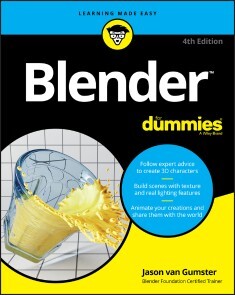Blender For Dummies
29,99 €*
Lieferzeit Sofort lieferbar
Blender For Dummies, Wiley
Von Jason van Gumster, im heise Shop in digitaler Fassung erhältlich
Von Jason van Gumster, im heise Shop in digitaler Fassung erhältlich
Artikel-Beschreibung
MAKE YOUR 3D WORLD A REALITYSome of the dramatic visual effects you've seen in top-grossing movies and heralded television series got their start in Blender. This book helps you get your own start in creating three-dimensional characters, scenes, and animations in the popular free and open-source tool.
Author Jason van Gumster shares his insight as an independent animator and digital artist to help Blender newcomers turn their ideas into three-dimensional drawings. From exporting and sharing scenes to becoming a part of the Blender community, this accessible book covers it all!
* Create 3D characters—no experience required
* Build scenes with texture and real lighting features
* Animate your creations and share them with the world
* Avoid common rookie mistakes
This book is the ideal starting place for newcomers to the world of 3D modeling and animation.
JASON VAN GUMSTER, author of all previous editions of Blender For Dummies, has used Blender in animation, video, and digital design for over 20 years. A Blender Foundation Certified Trainer, he has taught numerous students and serves as lead moderator on BlenderArtists.org, the largest Blender community website. INTRODUCTION 1
About This Book 2
Foolish Assumptions 2
Icons Used in This Book 4
Beyond the Book 4
Where to Go from Here 5
PART 1: WRAPPING YOUR BRAIN AROUND BLENDER 7
CHAPTER 1: DISCOVERING BLENDER 9
Getting to Know Blender 10
Discovering Blender’s origins and the strength of the Blender community 11
Making open movies and games 12
Getting to Know the Interface 15
Working with an interface that stays out of your way 17
Resizing areas 19
Maximizing an area 20
The menu that is a pie 22
CHAPTER 2: UNDERSTANDING HOW BLENDER THINKS 25
Looking at Editor Types 25
General editors 26
Animation editors 28
Scripting editors 29
Data editors 29
Understanding the Properties editor 30
Navigating in Three Dimensions 32
Orbiting, panning, and zooming the 3D Viewport 32
Changing views 35
Selecting objects 40
Taking advantage of the 3D cursor 40
Extra Features in the 3D Viewport 44
Quad View 44
Regions 45
Collaborating (with others and yourself) with annotations 48
Don’t know how to do something? Hooray for fully Integrated search! 49
Customizing Blender to Fit You 50
Using preset workspaces 51
Blender workflows 55
Setting user preferences 57
Using custom event maps 58
Speeding up your workflow with Quick Favorites 61
CHAPTER 3: GETTING YOUR HANDS DIRTY WORKING IN BLENDER 63
Grabbing, Scaling, and Rotating 64
Differentiating Between Coordinate Systems 64
Transforming an Object by Using Object Gizmos 67
Activating object gizmos 68
Using object gizmos 69
Saving Time by Using Hotkeys 72
Transforming with hotkeys 73
Hotkeys and coordinate systems 73
Numerical input 76
The Sidebar 76
CHAPTER 4: WORKING IN EDIT MODE AND OBJECT MODE 77
Making Changes by Using Edit Mode 77
Switching between Object mode and Edit mode 78
Selecting vertices, edges, and faces 79
Working with linked vertices 84
Still Blender’s No 1 modeling tool: Extrude 85
Adding to a Scene 90
Adding objects 90
Meet Suzanne, the Blender monke 92
Joining and separating objects 93
Creating duplicates and links 95
Discovering parents, children, and collections 101
Saving, opening, and appending 108
PART 2: CREATING DETAILED 3D SCENES 111
CHAPTER 5: CREATING ANYTHING YOU CAN IMAGINE WITH MESHES 113
Pushing Vertices 114
Getting familiar with Edit mode tools 116
Adding geometry by insetting 117
Cutting edges with the Knife 122
Rounding your corners by beveling 126
Spiraling new geometry into existence with the Spin tool 130
Working with Loops and Rings 131
Understanding edge loops and face loops 132
Selecting edge rings 134
Creating new loops 135
Simplifying Your Life as a Modeler with Modifiers 137
Understanding modifier types 140
Doing half the work (and still looking good!) with the Mirror modifier 147
Smoothing things out with the Subdivision Surface modifier 149
Using the power of Arrays 153
CHAPTER 6: SCULPTING IN VIRTUAL SPACE 157
Adding Background Images in the 3D Viewport 158
Mastering the types of image objects 159
Changing image object properties 160
Adjusting your image objects 162
Setting Up Your Sculpting Workspace 163
Sculpting a Mesh Object 166
Understanding sculpt tool types 166
Tweaking brush properties 173
Refining control of your tools 174
Creating custom brushes 176
Using Blender’s texture system to tweak brushes 176
Sculpting with the Multiresolution modifier 177
Freeform Sculpting with Dynamic Topology (Dyntopo) 180
Understanding the Basics of Retopology 184
CHAPTER 7: USING BLENDER’S NON-MESH PRIMITIVES 189
Using Curves and Surfaces 190
Understanding the different types of curves 192
Working with curves 193
Understanding the strengths and limitations of Blender’s Surfaces 212
Using Metaball Objects 213
Meta-wha? 214
What metaball objects are useful for 217
Adding Text 217
Adding and editing text 218
Controlling text appearance 219
Deforming text with a curve 227
Converting to curves and meshes 228
CHAPTER 8: CHANGING THAT BORING GRAY DEFAULT MATERIAL 229
Understanding Materials and Render Engines 230
Quick ’n’ Dirty Coloring 233
Setting diffuse colors 233
Assigning multiple materials to different parts of a mesh 235
Using vertex colors 240
Setting Up Node Materials 247
Adjusting your workspace to work with materials 248
Working with nodes 249
Understanding shaders 250
Playing with Materials in Blender 251
Demystifying the Principled BSDF 252
Combining shaders with the Mix Shader node 258
Playing with the Shader to RGB node 263
CHAPTER 9: GIVING MODELS TEXTURE 267
Adding Textures 267
Using Procedural Textures 268
Understanding Texture Mapping 272
Making simple adjustments with the Texture Mapping panel 272
Using texture coordinates 273
Understanding Object coordinates and the UV Project modifier 278
Unwrapping a Mesh 281
Marking seams on a mesh 282
Adding a test grid 283
Generating and editing UV coordinates 284
Painting Textures Directly on a Mesh 287
Preparing to paint 288
Working in Texture Paint mode 290
Using textures on your Draw tool 292
Saving Painted Textures and Exporting UV Layouts 295
CHAPTER 10: LIGHTING AND ENVIRONMENT 297
Lighting a Scene 297
Understanding a basic three-point lighting setup 298
Knowing when to use which type of light 301
Lighting for Speedy Renders 317
Working with three-point lighting in Blender 318
Using Look Dev to set up lighting 318
Setting Up the World 320
Changing the sky to something other than dull gray 320
Understanding ambient occlusion 325
Working with Light Probes in Eevee 328
Baking from your light probes 330
Understanding the limitations of light probes 332
PART 3: GET ANIMATED! 333
CHAPTER 11: ANIMATING OBJECTS 335
Working with Animation Curves 336
Customizing your screen layout for Animation 338
Inserting keys 340
Working with keying sets 345
Working in the Graph Editor 351
Editing motion curves 352
Using Constraints Effectively 356
The all-powerful Empty! 357
Adjusting the influence of a constraint 360
Using vertex groups in constraints 361
Copying the movement of another object 361
Putting limits on an object 363
Tracking the motion of another object 365
CHAPTER 12: RIGGING: THE ART OF BUILDING AN ANIMATABLE PUPPET 367
Creating Shape Keys 368
Creating new shapes 368
Mixing shapes 370
Knowing where shape keys are helpful 372
Adding Hooks 373
Creating new hooks 373
Knowing where hooks are helpful 375
Using Armatures: Skeletons in the Mesh 375
Editing armatures 376
Putting skin on your skeleton 390
Bringing It All Together to Rig a Character 396
Building Stickman’s centerline 396
Adding Stickman’s appendages 397
Taking advantage of parenting and constraints 400
Comparing inverse kinematics and forward kinematics 403
Making the rig more user friendly 407
CHAPTER 13: ANIMATING OBJECT DEFORMATIONS 411
Working with the Dope Sheet 411
Selecting keys in the Dope Sheet 412
Working with markers 415
Recognizing different kinds of keyframe indicators 416
Animating with Armatures 418
Principles of animation worth remembering 420
Making sense of quaternions (or, “Why are there four rotation curves?!”) 423
Copying mirrored poses 424
Doing Nonlinear Animation 425
Working with actions 426
Mixing actions to create complex animation 429
Taking advantage of looped animation 430
CHAPTER 14: LETTING BLENDER DO THE WORK FOR YOU 433
Using Particles in Blender 435
Knowing what particle systems are good for 436
Using force fields and collisions 440
Using particles for hair and fur 442
Giving Objects Some Jiggle and Bounce 446
Dropping Objects in a Scene with Rigid Body Dynamics 449
Simulating Cloth 450
Splashing Fluids in Your Scene 452
Smoking without Hurting Your Lungs: Smoke Simulation in Blender 457
Creating a smoke simulation 457
Rendering smoke 458
CHAPTER 15: MAKING 2D AND 2.5D ANIMATION WITH GREASE PENCIL 461
Getting Started with the 2D Animation Workspace 462
Working with Grease Pencil tools 464
Drawing with Grease Pencil 465
Sculpting Grease Pencil objects 470
Editing Grease Pencil objects 472
Understanding Grease Pencil Materials 473
Mastering Grease Pencil Layers 478
Automating Your Drawings with Grease Pencil Modifiers 482
Animating with Grease Pencil 488
Using a hand-drawn animation workflow with Grease Pencil objects 488
Rigging Grease Pencil objects for animation 492
Integrating Grease Pencil with a 3D Scene 495
PART 4: SHARING YOUR WORK WITH THE WORLD 497
CHAPTER 16: EXPORTING AND RENDERING SCENES 499
Exporting to External Formats 499
Rendering a Scene 502
Creating a still image 502
Creating a sequence of still images for editing or compositing 509
CHAPTER 17: EDITING VIDEO AND ANIMATION 513
Comparing Editing to Compositing 514
Working with the Video Sequencer 514
Adding and editing strips 518
Adding effects and transitions 525
Rendering from the Video Sequencer 527
CHAPTER 18: COMPOSITING IMAGES AND VIDEO 531
Understanding Nodes 531
Getting Started with the Compositor 534
Rendering in Passes and Layers 535
Discovering Passes Available in Eevee and Cycles 536
Understanding Cycles-only Light Passes 540
Meet Cryptomatte 542
Working with Nodes 544
Configuring the backdrop 545
Identifying Parts of a Node 547
Navigating the Compositor 548
Adding nodes to your compositing network 549
Grouping nodes together 550
Discovering the Nodes Available to You 550
Rendering from the Compositor 552
CHAPTER 19: MIXING VIDEO AND 3D WITH MOTION TRACKING 553
Making Your Life Easier by Starting with Good Video 554
Knowing your camera 554
Keeping your lighting consistent 556
Having images in good focus 557
Understanding the scene 558
Getting Familiar with the Motion Tracking Workspace 559
Tracking Movement in Blender 561
Adding markers and tracking 563
Solving camera motion from tracker data 569
Setting up your scene for integrating with your video footage 573
Where to Go from Here 575
PART 5: THE PART OF TENS 577
CHAPTER 20: TEN TIPS FOR WORKING MORE EFFECTIVELY IN BLENDER 579
Use Tooltips and Integrated Search 579
Take Advantage of the Quick Favorites Menu 580
Look at Models from Different Views 580
Don’t Forget about Add-ons 582
Lock a Camera to an Animated Character 582
Name Everything 583
Do Low-Resolution Test Renders 583
Use Annotations to Plan 586
Ask for Help 586
Have Fun, but Take Breaks 587
CHAPTER 21: TEN EXCELLENT COMMUNITY RESOURCES 589
Blender org 589
Blender ID 590
Blender manual 590
Developer blog 590
Bug reporting and developer discussions 590
builder blender org 591
Blender Cloud 592
BlenderArtists org 592
BlenderNation 592
BlenderBasics com 593
Blender Stackexchange com 593
CGCookie com 593
Blend Swap (blendswap com) 593
Blender community 594
Blender Today 594
Right-Click Select 594
Blender NPR 595
Social Media 595
Blender chat 596
Index 597
Artikel-Details
Anbieter:
Wiley
Autor:
Jason van Gumster
Artikelnummer:
9781119616993
Veröffentlicht:
16.01.2020
Seitenanzahl:
640