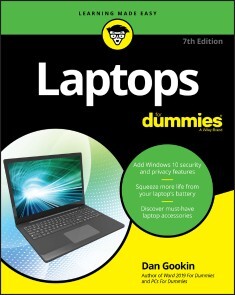Laptops For Dummies
22,99 €*
Lieferzeit Sofort lieferbar
Laptops For Dummies, Wiley
Von Dan Gookin, im heise Shop in digitaler Fassung erhältlich
Von Dan Gookin, im heise Shop in digitaler Fassung erhältlich
Artikel-Beschreibung
THE LATEST ON GETTING THE MOST FROM LAPTOPS AND TABLETSNot that long ago, laptops were seen as luxuries. Now they're practically an essential for many people, and—as faster computing power and super-sharp displays make many of them the equal of a desktop—the new wave of lightweight laptops is increasingly replacing the home PC with its bulky tower and multiple cords. Plus, you can use your laptop when chilling on the couch or venturing out for a quick coffee!
In this fully updated edition of Laptops For Dummies, bestselling tech writer Dan Gookin takes a friendly walk through everything you need to know, from the basics (if you're new to laptops) all the way up to the latest hardware and tech updates—including the recent release of Windows 10. Along the way you'll learn how to synchronize your laptop with other machines, coordinate email pickup across devices, and beef up your security. You'll also learn how to
* Choose the right laptop
* Check out tablet options
* Troubleshoot problems
* Maintain and upgrade
Whether you're choosing a new laptop or want to maximize what you're getting from the one you have, Laptops For Dummies has you covered, wherever you want to work—or play!
DAN GOOKIN combined his love of writing with his gizmo fetish nearly 30 years ago, and has written more than 170 books explaining technology in a fun, non-threatening way. In 1991 he penned DOS For Dummies, launching the entire For Dummies franchise. Dan's books have 12 million copies in print and have been translated into more than 30 languages. INTRODUCTION 1
About This Book 1
And Just Who Are You? 2
Icons Used in This Book 2
Where to Go from Here 3
PART 1: THIS LAPTOP THING 5
CHAPTER 1: THE PORTABLE COMPUTING QUEST 7
The History of Portable Computing 7
The Xerox Dynabook 9
The Osborne 1 9
The loveable luggables 9
The Model 100 10
The lunch buckets 13
Dawn of the PC laptop 13
The search for light 15
Modern Laptops 17
The notebook 17
The subnotebook 18
The tablet PC 18
CHAPTER 2: A LAPTOP OF YOUR OWN 21
Do You Need a Laptop? 21
Why you need a laptop 22
Why you don’t need a laptop 23
Laptop Shopping 23
Things to ignore when buying a laptop 24
Things to heed when buying a laptop 24
Software for Your Laptop 25
The operating system 25
Other software 26
Laptop Hardware Buying Decisions 26
Important laptop hardware guts 26
Communications options 28
The green laptop 28
Service, Support, and Warranty 29
The Final Step: Buying Your Laptop 30
PART 2: SAY HELLO TO YOUR LAPTOP 31
CHAPTER 3: FROM LAPTOP BOX TO LAP 33
Laptop Box 101 33
Removing the laptop from the box 34
“How long should I keep the box?” 36
Submitting the warranty 36
Set Up Your Laptop 36
Finding a place for the laptop 37
Charging the battery 38
“Should I plug the laptop into a UPS?” 39
Bye-Bye, Old Laptop 40
Deciding when to retire an old laptop 40
Disposing of the old laptop 40
What to Do Next 41
CHAPTER 4: TO TURN ON A LAPTOP 43
Turn On Your Laptop 43
Step 1: Open the lid 44
Step 2: Adjust the lid for optimal viewing 45
Step 3: Locate the power button 45
Step 4: Punch the power button 46
It’s Windows! 47
Running Windows for the first time 48
Activating Windows 49
Signing in to Windows 49
What’s Next? 51
Migrating your files 51
Reinstalling your programs 53
Adding other accounts 54
CHAPTER 5: TO TURN OFF A LAPTOP 55
End Your Laptop Day 55
Keeping the laptop on all the time 56
Finding the shutdown options 56
Shutting down your laptop 58
Restarting Windows 59
Putting Mr Laptop to sleep 60
Hibernating the laptop 61
Locking Windows 62
Signing out of Windows 62
Switching to another user 63
Shutting down when the laptop doesn’t want to 63
Shutdown Options and Configuration 63
Setting the power button’s function 63
Determining what happens when you shut the lid 65
Activating hibernation 66
CHAPTER 6: TRADITIONAL LAPTOP TOUR 67
Around Your Laptop 67
Locating removable storage slots 68
Attaching the laptop to something sturdy 69
Keeping the air circulating 69
Discovering the webcam 69
The Pluggable-Innable Holes 70
Look at the Pretty Lights! 71
This Isn’t Your Daddy’s Keyboard 73
Exploring the keyboard layout 73
Finding the secret numeric keypad 74
Having fun with the Fn key 75
This Isn’t Your Momma’s Mouse 76
Using a touchpad 77
Obtaining a real mouse 78
CHAPTER 7: THE TABLET PC TOUR 81
Tablet PC Types 82
The Tablet PC Tour 83
The Pen Is Mightier than the Mouse 85
Introducing the digital pen 85
Using the pen as a mouse 87
Touchscreen Text Typing 88
Summoning the touch keyboard 88
Exploring the touch keyboard varieties 88
Typing control-key combinations 91
Scribbling text on the screen 91
Windows Does the Tablet PC 92
Special Tablet PC Software 94
CHAPTER 8: YOUR LAPTOP AND WINDOWS 95
The Big Windows Picture 95
Viewing the desktop 96
Exploring the Start button menu 97
Working on the taskbar 98
Visiting with the Action Center 100
Using the supersecret shortcut menu 101
Shouting at Cortana 101
Windows and Your Stuff 101
Exploring your laptop’s storage 101
Accessing your User Profile folder 103
Finding programs 104
Settings and Options 105
Opening the Settings app 105
Visiting the Control Panel 106
Using the Quick Settings 107
Accessing the Windows Mobility Center 108
PART 3: OUT AND ABOUT WITH MR LAPTOP 109
CHAPTER 9: YOU AND YOUR LAPTOP 111
User Accounts 111
Accessing your user account info 112
Eschewing an online account 112
Setting an account PIN 114
Changing your user account picture 115
Adding online accounts 116
The Perfect Display 117
Setting the display resolution 117
Changing the desktop wallpaper 117
Adding a screen saver 118
Setting the display orientation 119
Adjusting screen brightness 120
Removable Storage 120
Adding storage 121
Using the AutoPlay notification 121
Controlling AutoPlay settings 122
Ejecting media and storage devices 123
The Software Side 124
Adding new software 124
Removing software 125
CHAPTER 10: PORTABLE POWER 127
The Battery Will Get a Charge Out of This! 127
Using the battery (or not) 128
Locating the laptop’s battery 128
Monitoring the battery 130
Charging the battery 131
Using a second battery 131
Replacing the battery 132
When the Power Gets Low 132
Setting low-battery warnings 132
Using the Battery Saver 134
Reviewing the power management plan 136
CHAPTER 11: THE PRINTING CHAPTER 137
The Great Printer Hunt 137
Finding printers in Windows 137
Connecting a printer directly to your laptop 139
Adding a network or wireless printer 140
“What is the default printer?” 141
Something Needs Printing 142
Printing a document 142
Stopping a printer run amok 144
Printing when you don’t have a printer 145
Printing a PDF document 145
A Portable Printer for Your Laptop 146
CHAPTER 12: EXPANDING YOUR LAPTOP’S UNIVERSE 149
USB Expansion Options 149
Understanding the USB thing 150
Attaching and removing a USB gizmo 151
Dealing with USB-powered devices 152
Using a USB hub 153
Perusing potential USB goodies 154
The Bluetooth Thing 155
Checking for Bluetooth 155
Pairing with a Bluetooth gizmo 156
The Laptop Becomes a Desktop 157
Using a full-size keyboard and mouse 158
Adding a monitor 158
Running the laptop with its lid closed 159
CHAPTER 13: O THE PLACES YOU’LL GO 161
In the Bag 162
Features to look for 162
Things to pack in your laptop bag 163
Things to do before you leave 164
Flying with Mr Laptop 164
Is your laptop case one carry-on bag or half a carry-on bag? 164
Laptop inspection 165
All aboard! 165
Airplane mode 166
Air power 167
In-flight Wi-Fi 167
Café Computing 168
Find a good seat 168
Other tips ’n’ stuff 169
In a Hotel Room 169
Mind the Laptop’s Temperature 170
CHAPTER 14: PRESENTATION INFORMATION 171
The Show Must Go On 171
Giving the dog-and-pony show 171
Setting up your presentation 173
Printing out a slide show 175
To Create a Better Slide Show 176
Starting your presentation 176
Driving home your point 177
Building a better presentation 178
Keeping your audience awake 178
Selling a presentation 179
CHAPTER 15: A LAPTOP AT PLAY 181
The Laptop Media Player 181
Exploring Windows Media Player 181
Running the Photos app 183
Using the Groove Music app 184
Expand the Laptop’s Media Universe 185
Ripping music from a CD 186
Uploading pictures and videos from a phone or camera 187
Taking a picture 189
Media Sharing 190
Copying media to your OneDrive 190
Adding media from your OneDrive 191
Connecting to a network media player 192
Sharing your laptop’s media 193
Laptop Phone Calls 194
eBooks on Your Laptop 195
PART 4: LAPTOP NETWORKING 197
CHAPTER 16: THE NETWORKING THING 199
The Big Networking Picture 199
Make the Network Connection 202
Connecting the laptop to a wired network 203
Accessing a Wi-Fi network 203
Connecting to a hidden Wi-Fi network 205
Tethering to a smartphone 206
Break the Network Connection 207
Disconnecting from a wired network 207
Releasing the Wi-Fi connection 207
CHAPTER 17: NETWORK LIFE IN LAPTOP LAND 209
Network Configuration 209
Locating network central 209
Setting the network security 211
Controlling the Wi-Fi radio 212
Forgetting a Wi-Fi connection 213
Getting the laptop’s MAC address 214
Your Laptop, Windows, and the Network 215
Setting your laptop’s network name 215
Exploring the network 217
Checking the sharing status 219
Sharing a folder 219
CHAPTER 18: YOUR FILES FROM AFAR 223
Files from Here to There 223
Walking files between computers 223
Using octopus net to connect computers 224
Quickly transferring files over Ethernet 225
Using the Windows Sync Center 225
Cloud Storage Synchronization 225
Understanding cloud storage 226
Exploring cloud storage options 228
Synchronizing cloud storage files 228
Sharing a file from cloud storage 230
PART 5: SECURITY AND MAINTENANCE 231
CHAPTER 19: INTERNET SAFETY 233
Security Central 233
Viewing the Action Center 234
Checking the Windows Security Center 235
Keep Windows Up-to-Date 237
Checking the update status 237
Postponing an update 237
The Malware Scourge 238
Doing a virus scan 238
Dealing with a quarantined file 240
Behind the Firewall 240
Finding the firewall 241
Dealing with a firewall warning 242
Safe and Private Browsing 243
Browsing in secret 243
Purging your web browsing history 244
Location Information 244
General Security Settings 245
CHAPTER 20: A MORE SECURE LAPTOP 247
The Hot Laptop 247
Before Your Laptop Is Stolen 248
Marking your laptop 249
Registering the laptop and its software 249
Paying attention to your environment 249
Attaching the old ball-and-chain 250
Protect Your Data with a Strong Password 251
Back Up Your Data 253
Preparing for backup 254
Configuring File History 254
Checking the backup schedule 256
Restoring an older version 257
Restoring more than a single file 259
The Laptop Reset 261
CHAPTER 21: LAPTOP TROUBLESHOOTING 263
The Universal Quick-Fix 264
Restarting the laptop 264
Signing out of Windows 264
The Windows Troubleshooter 265
Restore the System 267
Doing a system restore 267
Restoring the previous version of Windows 268
Common Problems and Solutions 269
“The keyboard is wacky!” 269
Touchpad touchiness 269
“My laptop won’t wake up” 270
Power management woes 270
“The battery won’t charge” 270
CHAPTER 22: LAPTOP MAINTENANCE AND UPGRADING 271
New Laptop Hardware 271
How ’bout Some New Software? 272
Upgrading your software 272
Upgrading to a new version of Windows 273
Laptop Maintenance 274
Maintaining the storage system 274
Keeping it clean 274
Grooming the keyboard 275
Cleansing the screen 275
PART 6: THE PART OF TENS 277
CHAPTER 23: TEN BATTERY TIPS AND TRICKS 279
Don’t Drop the Battery, Get It Wet, Short It, Play Keep-Away with It, Open It, Burn It, or Throw It Away 279
Reduce the Screen’s Brightness 280
Power Down the Hard Drive 280
Add RAM to Prevent Virtual Memory Disk Swapping 281
Keep Memory Empty 282
Guard the Battery’s Terminals 283
Avoid Extreme Temperatures 283
Store the Battery if You Don’t Plan to Use It 283
Understand That Batteries Drain Over Time! 284
Deal with the Low-Battery Warning 284
CHAPTER 24: TEN HANDY LAPTOP ACCESSORIES 287
Laptop Bag or Travel Case 288
Spare Battery 288
External Storage 288
Cooling Pad 288
Minivac 289
USB Lamp 289
Full-Size Keyboard and External Mouse 290
Privacy Screen Filter 290
ID Card or Return Service Sticker 291
Theft-Prevention System 292
CHAPTER 25: TEN THINGS TO THROW IN YOUR LAPTOP BAG 293
Power Cord and Brick 293
Spare Battery 294
Mouse or Digital Pen 294
Screen Wipes and Cleaner 294
Laptop Lock 294
Removable Media 295
Headphones 295
Office Supplies 295
Cables, Cables, Cables 296
Not the End of the List 296
Index 297
Artikel-Details
Anbieter:
Wiley
Autor:
Dan Gookin
Artikelnummer:
9781119740292
Veröffentlicht:
05.01.21
Seitenanzahl:
336