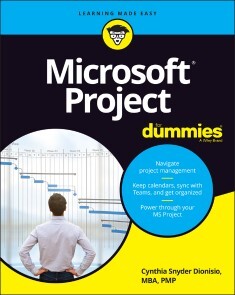Microsoft Project For Dummies
20,99 €
Sofort verfügbar, Lieferzeit: Sofort lieferbar
Microsoft Project For Dummies, Wiley
Von Cynthia Snyder Dionisio, im heise Shop in digitaler Fassung erhältlich
Produktinformationen "Microsoft Project For Dummies"
BLOW PAST THE JARGON AND GET HANDS-ON, PRACTICAL GUIDANCE ON MANAGING ANY PROJECT WITH MICROSOFT PROJECT
Lean. Agile. Hybrid. It seems that project management these days comes with more confusing buzzwords than ever. But you can make managing your next project simple and straightforward with help from Microsoft Project For Dummies.
This book unpacks Microsoft’s bestselling project management platform and walks you through every important feature, step-by-step, until you’re ready to take on virtually any project, no matter the size. From getting set up for the first time to creating tasks, managing resources and working with time management features, you’ll learn everything you need to know about managing a project in Microsoft’s iconic software.
You’ll also find:
* Totally updated guidance that applies to both the desktop version and Microsoft’s new subscription-based Microsoft Project Online
* Helpful information on integrating Agile practices and techniques into your project
* “Golden rules” that keep a project on-track and on-time
* Ways to effectively manage your resources with Microsoft Project’s built-in functionality
Managing a project, big or small, is no easy task. Luckily, Microsoft Project For Dummies can take a lot of the hassle out of your day-to-day life. Learn how to take advantage of this powerful software today!
CYNTHIA SNYDER DIONISIO is a project anagement consultant with a passion for curriculum design and online training. Author of Microsoft Project 2019 For Dummies, she’s helped thousands of employees find success in their project management careers.
INTRODUCTION 1
About This Book 1
What’s Not in This Book 2
Foolish Assumptions 2
Icons Used in This Book 3
Beyond the Book 3
Where to Go from Here 4
PART 1: GETTING STARTED WITH PROJECT 5
CHAPTER 1: PROJECT MANAGEMENT, MS PROJECT, AND YOU 7
Project Management Evolution 8
What’s in a Name: Projects, Project Management, and Project Managers 9
Project managers and Scrum masters 10
The role of the project manager 11
The role of the Scrum master 12
Introducing Microsoft Project 13
Getting to Know You 14
Navigating Ribbon tabs and the Ribbon 17
Displaying more tools 20
Tell Me What You Want to Do 22
CHAPTER 2: STARTING THE PROJECT 23
Creating the Project Charter 24
Introducing the Work Breakdown Structure (WBS) 26
Organizing the Work 27
Starting the Project 28
Entering project information 29
Entering the WBS 31
Indenting and outdenting (a.k.a promoting and demoting) 32
Entering tasks 33
Weighing manual scheduling versus automatic scheduling 35
Inserting one project into another 37
Inserting hyperlinks 38
CHAPTER 3: BECOMING A TASK MASTER41
Creating Summary Tasks and Subtasks 41
How many levels can you go? 43
The project summary task 43
Moving Tasks Up, Down, and All Around 45
Moving tasks with the drag-and-drop method 45
Moving tasks with the cut-and-paste method 46
Now You See It, Now You Don’t: Collapsing and Expanding the Task Outline 47
Showing Up Again and Again: Recurring Tasks 48
Setting Milestones 50
Deleting Tasks and Using Inactive Tasks 51
Making a Task Note 52
CHAPTER 4: THE CODEPENDENT NATURE OF TASKS55
How Tasks Become Dependent 56
Dependent tasks: Which comes first? 56
Dependency types 57
Allowing for Murphy’s Law: Lag and lead time 59
Setting the Dependency Connection 60
Adding the dependency link 60
Words to the wise 62
Understanding that things change: Deleting dependencies 64
CHAPTER 5: ESTIMATING TASK TIME67
You’re in It for the Duration 68
Tasks come in all flavors: Identifying task types 68
Effort-driven tasks: 1 + 1 = ½ 71
Estimating Effort and Duration 72
Estimating techniques 72
Setting the task duration 74
Controlling Timing with Constraints 76
Understanding how constraints work 76
Establishing constraints 76
Setting a deadline 78
Starting and Pausing Tasks 79
Entering the task’s start date 80
Taking a break: Splitting tasks 81
CHAPTER 6: CHECK OUT THIS VIEW!83
A Project with a View 83
Navigating tabs and views 84
Scrolling around 86
Reaching a specific spot in your plan 87
More Detail about Views 88
Home base: Gantt Chart view 88
Resourceful views: Resource Sheet and Team Planner 89
Getting your timing down with the Timeline 90
Going with the flow: Network Diagram view 91
Calling up Calendar view 91
Customizing Views 92
Working with view panes 93
Modifying Network Diagram view 98
Resetting the view 100
PART 2: MANAGING RESOURCES 103
CHAPTER 7: CREATING RESOURCES 105
Resources: People, Places, and Things 105
Becoming Resource-Full 106
Understanding resources 106
Resource types: Work, material, and cost 107
How resources affect task timing 108
Estimating resource requirements 109
The Birth of a Resource 110
Creating one resource at a time 110
Identifying resources before you know their names 112
Many hands make light work 113
Managing Resource Availability 113
Estimating and setting availability 114
When a resource comes and goes 115
Sharing Resources 116
Skimming from resource pools 116
Importing resources from Outlook 119
CHAPTER 8: WORKING WITH CALENDARS121
Mastering Base, Project, Resource, and Task Calendars 122
Setting the base calendar for a project 122
Understanding the four calendar types 122
How calendars work 123
How one calendar relates to another 123
Scheduling with Calendar Options and Working Times 124
Setting calendar options 125
Setting exceptions to working times 126
Working with Task Calendars and Resource Calendars 128
Setting resource calendars 129
Making a change to a resource’s calendar 130
Creating a Custom Calendar Template 132
Sharing Copies of Calendars 134
CHAPTER 9: ASSIGNING RESOURCES 137
Finding the Right Resource 137
Needed: One good resource willing to work 138
Custom fields: It’s a skill 139
Making a Useful Assignation 140
Determining material and cost-resource units 140
Making assignments 141
Shaping the contour that’s right for you 145
Benefitting from a Helpful Planner 147
CHAPTER 10: DETERMINING A PROJECT’S COST149
How Do Costs Accrue? 150
Adding up the costs 150
When will these costs hit the bottom line? 151
Specifying Cost Information in the Project 152
You can’t avoid fixed costs 153
Entering hourly, overtime, and cost-per-use rates 154
Assigning material resources 156
PART 3: BEFORE YOU BASELINE 159
CHAPTER 11: FINE-TUNING YOUR PLAN 161
Everything Filters to the Bottom Line 161
Setting predesigned filters 162
Putting AutoFilter to work 163
Creating do-it-yourself filters 166
Gathering Information in Groups 167
Applying predefined groups 169
Devising your own groups 169
Figuring Out What’s Driving the Project 171
Inspecting tasks 172
Handling task warnings, suggestions, and problems 173
CHAPTER 12: NEGOTIATING PROJECT CONSTRAINTS175
It’s about Time 176
Applying contingency reserve 176
Completing a task in less time 177
Getting What You Want for Less 180
The Resource Recourse 181
Checking resource availability 181
Deleting or modifying a resource assignment 183
Beating overallocations with quick-and-dirty rescheduling 184
Finding help 184
Leveling resources 185
Rescheduling the Project 188
CHAPTER 13: MAKING THE PROJECT LOOK GOOD189
Looking Good! 190
Formatting the Gantt Chart 190
Formatting taskbars 190
Zeroing in on critical issues 194
Restyling the Gantt chart 194
Formatting Network Diagram Boxes 195
Adjusting the Layout 197
Modifying Gridlines 199
Recognizing When a Picture Can Say It All 201
Creating a Custom Text Field 202
CHAPTER 14: IT ALL BEGINS WITH A BASELINE 207
All about Baselines 208
Saving a baseline 208
Saving more than one baseline 210
Clearing and resetting a baseline 211
In the Interim 212
Saving an interim plan 213
Clearing and resetting an interim plan 214
PART 4: STAYING ON TRACK 217
CHAPTER 15: ON THE RIGHT TRACK 219
Tracking Views 220
Setting the status date 220
Tracking status with the Task sheet 221
Using the Tracking table 221
Tracking buttons 222
Determining the percent complete 223
Tracking status with Task Usage view 224
Tracking status with Resource Usage view 224
Uh-oh — you’re in overtime 225
Specifying remaining durations for auto-scheduled tasks 226
Entering fixed-cost updates 227
Moving a Task 228
Update Project: Sweeping Changes 230
Tracking Materials 232
Tracking More than One Project 233
CHAPTER 16: PROJECT VIEWS: OBSERVING PROGRESS235
Seeing Where Tasks Stand 236
Baseline versus actual progress 236
Lines of progress 236
Delving into the Detail 240
Tracking Progress Using Earned Value Management 242
Viewing the Earned Value table 244
Earned value options 244
Calculating behind the Scenes 246
An abundance of critical paths 246
CHAPTER 17: YOU’RE BEHIND — NOW WHAT?249
Using Project with Risk and Issue Logs 249
Documenting issues 250
Printing interim plans and baselines 250
What-If Scenarios 251
Sorting tasks 252
Filtering 253
Examining the critical path 254
Using resource leveling (again) 255
Determining which factors are driving the timing of a task 256
How Adding People or Time Affects the Project 257
Hurrying up and making modifications 257
Throwing resources at the problem 258
Shifting dependencies and task timing 259
When All Else Fails 261
Taking the time you need 261
Finding ways to cut corners 262
CHAPTER 18: SPREADING THE NEWS: REPORTING 265
Generating Standard Reports 266
What’s available on the Report tab 266
Dashboard reports 267
Creating New Reports 268
Gaining a new perspective on data with visual reports 270
Creating a visual report 270
Fine-Tuning a Report 271
Dragging, dropping, and sizing 272
Looking good! 273
Spiffing Things Up 274
Calling the Printer! 276
Working with Page Setup 277
Getting a preview 279
Finalizing your print options 280
Working on the Timeline 281
Adding tasks to the Timeline 281
Customizing the Timeline 283
Copying the Timeline 283
PART 5: WORKING WITH SPRINTS PROJECTS 285
CHAPTER 19: SETTING UP A SPRINTS PROJECT 287
Creating a Sprints Project 287
Enjoying a Whole New View 290
The Task Board and Task Board sheet 291
The Sprint Planning Board and Sprint Planning sheet 292
The Current Sprint Board and Current Sprint sheet 293
The Backlog Board and the Backlog sheet 293
Adding Information to Tasks 294
Prioritizing Tasks 296
Inserting a Sprints Project into a Plan-Driven Project 296
CHAPTER 20: TRACKING A SPRINTS PROJECT 299
Viewing Your Sprints Project Data 299
Using filters to focus 300
Using tables to arrange data 300
Being a groupie 302
Sorting tasks 302
Creating Sprints Reports 303
CHAPTER 21: GETTING BETTER ALL THE TIME 307
Reviewing the Project 308
Learning from your mistakes 308
Fine-tuning communication 309
Comparing Versions of a Project 310
Building on Success 312
Creating a template 312
Mastering the Organizer 314
PART 6: THE PART OF TENS 317
CHAPTER 22: TEN GOLDEN RULES OF PROJECT MANAGEMENT 319
Roll with It 319
Put Your Ducks in a Row 320
Expect the Unexpected 321
Don’t Put Off until Tomorrow 322
Delegate, Delegate, Delegate 322
Document It 323
Keep the Team in the Loop 323
Measure Success 324
Maintain a Flexible Strategy 325
Learn from Your Mistakes 325
CHAPTER 23: TEN COOL SHORTCUTS IN PROJECT 327
Task Information 327
Resource Information 328
Frequently Used Functions 329
Subtasks 330
Quick Selections 330
Fill Down 331
Navigation 331
Hours to Years 331
Timeline Shortcuts 331
Quick Undo 332
Glossary 333
Index 341
Lean. Agile. Hybrid. It seems that project management these days comes with more confusing buzzwords than ever. But you can make managing your next project simple and straightforward with help from Microsoft Project For Dummies.
This book unpacks Microsoft’s bestselling project management platform and walks you through every important feature, step-by-step, until you’re ready to take on virtually any project, no matter the size. From getting set up for the first time to creating tasks, managing resources and working with time management features, you’ll learn everything you need to know about managing a project in Microsoft’s iconic software.
You’ll also find:
* Totally updated guidance that applies to both the desktop version and Microsoft’s new subscription-based Microsoft Project Online
* Helpful information on integrating Agile practices and techniques into your project
* “Golden rules” that keep a project on-track and on-time
* Ways to effectively manage your resources with Microsoft Project’s built-in functionality
Managing a project, big or small, is no easy task. Luckily, Microsoft Project For Dummies can take a lot of the hassle out of your day-to-day life. Learn how to take advantage of this powerful software today!
CYNTHIA SNYDER DIONISIO is a project anagement consultant with a passion for curriculum design and online training. Author of Microsoft Project 2019 For Dummies, she’s helped thousands of employees find success in their project management careers.
INTRODUCTION 1
About This Book 1
What’s Not in This Book 2
Foolish Assumptions 2
Icons Used in This Book 3
Beyond the Book 3
Where to Go from Here 4
PART 1: GETTING STARTED WITH PROJECT 5
CHAPTER 1: PROJECT MANAGEMENT, MS PROJECT, AND YOU 7
Project Management Evolution 8
What’s in a Name: Projects, Project Management, and Project Managers 9
Project managers and Scrum masters 10
The role of the project manager 11
The role of the Scrum master 12
Introducing Microsoft Project 13
Getting to Know You 14
Navigating Ribbon tabs and the Ribbon 17
Displaying more tools 20
Tell Me What You Want to Do 22
CHAPTER 2: STARTING THE PROJECT 23
Creating the Project Charter 24
Introducing the Work Breakdown Structure (WBS) 26
Organizing the Work 27
Starting the Project 28
Entering project information 29
Entering the WBS 31
Indenting and outdenting (a.k.a promoting and demoting) 32
Entering tasks 33
Weighing manual scheduling versus automatic scheduling 35
Inserting one project into another 37
Inserting hyperlinks 38
CHAPTER 3: BECOMING A TASK MASTER41
Creating Summary Tasks and Subtasks 41
How many levels can you go? 43
The project summary task 43
Moving Tasks Up, Down, and All Around 45
Moving tasks with the drag-and-drop method 45
Moving tasks with the cut-and-paste method 46
Now You See It, Now You Don’t: Collapsing and Expanding the Task Outline 47
Showing Up Again and Again: Recurring Tasks 48
Setting Milestones 50
Deleting Tasks and Using Inactive Tasks 51
Making a Task Note 52
CHAPTER 4: THE CODEPENDENT NATURE OF TASKS55
How Tasks Become Dependent 56
Dependent tasks: Which comes first? 56
Dependency types 57
Allowing for Murphy’s Law: Lag and lead time 59
Setting the Dependency Connection 60
Adding the dependency link 60
Words to the wise 62
Understanding that things change: Deleting dependencies 64
CHAPTER 5: ESTIMATING TASK TIME67
You’re in It for the Duration 68
Tasks come in all flavors: Identifying task types 68
Effort-driven tasks: 1 + 1 = ½ 71
Estimating Effort and Duration 72
Estimating techniques 72
Setting the task duration 74
Controlling Timing with Constraints 76
Understanding how constraints work 76
Establishing constraints 76
Setting a deadline 78
Starting and Pausing Tasks 79
Entering the task’s start date 80
Taking a break: Splitting tasks 81
CHAPTER 6: CHECK OUT THIS VIEW!83
A Project with a View 83
Navigating tabs and views 84
Scrolling around 86
Reaching a specific spot in your plan 87
More Detail about Views 88
Home base: Gantt Chart view 88
Resourceful views: Resource Sheet and Team Planner 89
Getting your timing down with the Timeline 90
Going with the flow: Network Diagram view 91
Calling up Calendar view 91
Customizing Views 92
Working with view panes 93
Modifying Network Diagram view 98
Resetting the view 100
PART 2: MANAGING RESOURCES 103
CHAPTER 7: CREATING RESOURCES 105
Resources: People, Places, and Things 105
Becoming Resource-Full 106
Understanding resources 106
Resource types: Work, material, and cost 107
How resources affect task timing 108
Estimating resource requirements 109
The Birth of a Resource 110
Creating one resource at a time 110
Identifying resources before you know their names 112
Many hands make light work 113
Managing Resource Availability 113
Estimating and setting availability 114
When a resource comes and goes 115
Sharing Resources 116
Skimming from resource pools 116
Importing resources from Outlook 119
CHAPTER 8: WORKING WITH CALENDARS121
Mastering Base, Project, Resource, and Task Calendars 122
Setting the base calendar for a project 122
Understanding the four calendar types 122
How calendars work 123
How one calendar relates to another 123
Scheduling with Calendar Options and Working Times 124
Setting calendar options 125
Setting exceptions to working times 126
Working with Task Calendars and Resource Calendars 128
Setting resource calendars 129
Making a change to a resource’s calendar 130
Creating a Custom Calendar Template 132
Sharing Copies of Calendars 134
CHAPTER 9: ASSIGNING RESOURCES 137
Finding the Right Resource 137
Needed: One good resource willing to work 138
Custom fields: It’s a skill 139
Making a Useful Assignation 140
Determining material and cost-resource units 140
Making assignments 141
Shaping the contour that’s right for you 145
Benefitting from a Helpful Planner 147
CHAPTER 10: DETERMINING A PROJECT’S COST149
How Do Costs Accrue? 150
Adding up the costs 150
When will these costs hit the bottom line? 151
Specifying Cost Information in the Project 152
You can’t avoid fixed costs 153
Entering hourly, overtime, and cost-per-use rates 154
Assigning material resources 156
PART 3: BEFORE YOU BASELINE 159
CHAPTER 11: FINE-TUNING YOUR PLAN 161
Everything Filters to the Bottom Line 161
Setting predesigned filters 162
Putting AutoFilter to work 163
Creating do-it-yourself filters 166
Gathering Information in Groups 167
Applying predefined groups 169
Devising your own groups 169
Figuring Out What’s Driving the Project 171
Inspecting tasks 172
Handling task warnings, suggestions, and problems 173
CHAPTER 12: NEGOTIATING PROJECT CONSTRAINTS175
It’s about Time 176
Applying contingency reserve 176
Completing a task in less time 177
Getting What You Want for Less 180
The Resource Recourse 181
Checking resource availability 181
Deleting or modifying a resource assignment 183
Beating overallocations with quick-and-dirty rescheduling 184
Finding help 184
Leveling resources 185
Rescheduling the Project 188
CHAPTER 13: MAKING THE PROJECT LOOK GOOD189
Looking Good! 190
Formatting the Gantt Chart 190
Formatting taskbars 190
Zeroing in on critical issues 194
Restyling the Gantt chart 194
Formatting Network Diagram Boxes 195
Adjusting the Layout 197
Modifying Gridlines 199
Recognizing When a Picture Can Say It All 201
Creating a Custom Text Field 202
CHAPTER 14: IT ALL BEGINS WITH A BASELINE 207
All about Baselines 208
Saving a baseline 208
Saving more than one baseline 210
Clearing and resetting a baseline 211
In the Interim 212
Saving an interim plan 213
Clearing and resetting an interim plan 214
PART 4: STAYING ON TRACK 217
CHAPTER 15: ON THE RIGHT TRACK 219
Tracking Views 220
Setting the status date 220
Tracking status with the Task sheet 221
Using the Tracking table 221
Tracking buttons 222
Determining the percent complete 223
Tracking status with Task Usage view 224
Tracking status with Resource Usage view 224
Uh-oh — you’re in overtime 225
Specifying remaining durations for auto-scheduled tasks 226
Entering fixed-cost updates 227
Moving a Task 228
Update Project: Sweeping Changes 230
Tracking Materials 232
Tracking More than One Project 233
CHAPTER 16: PROJECT VIEWS: OBSERVING PROGRESS235
Seeing Where Tasks Stand 236
Baseline versus actual progress 236
Lines of progress 236
Delving into the Detail 240
Tracking Progress Using Earned Value Management 242
Viewing the Earned Value table 244
Earned value options 244
Calculating behind the Scenes 246
An abundance of critical paths 246
CHAPTER 17: YOU’RE BEHIND — NOW WHAT?249
Using Project with Risk and Issue Logs 249
Documenting issues 250
Printing interim plans and baselines 250
What-If Scenarios 251
Sorting tasks 252
Filtering 253
Examining the critical path 254
Using resource leveling (again) 255
Determining which factors are driving the timing of a task 256
How Adding People or Time Affects the Project 257
Hurrying up and making modifications 257
Throwing resources at the problem 258
Shifting dependencies and task timing 259
When All Else Fails 261
Taking the time you need 261
Finding ways to cut corners 262
CHAPTER 18: SPREADING THE NEWS: REPORTING 265
Generating Standard Reports 266
What’s available on the Report tab 266
Dashboard reports 267
Creating New Reports 268
Gaining a new perspective on data with visual reports 270
Creating a visual report 270
Fine-Tuning a Report 271
Dragging, dropping, and sizing 272
Looking good! 273
Spiffing Things Up 274
Calling the Printer! 276
Working with Page Setup 277
Getting a preview 279
Finalizing your print options 280
Working on the Timeline 281
Adding tasks to the Timeline 281
Customizing the Timeline 283
Copying the Timeline 283
PART 5: WORKING WITH SPRINTS PROJECTS 285
CHAPTER 19: SETTING UP A SPRINTS PROJECT 287
Creating a Sprints Project 287
Enjoying a Whole New View 290
The Task Board and Task Board sheet 291
The Sprint Planning Board and Sprint Planning sheet 292
The Current Sprint Board and Current Sprint sheet 293
The Backlog Board and the Backlog sheet 293
Adding Information to Tasks 294
Prioritizing Tasks 296
Inserting a Sprints Project into a Plan-Driven Project 296
CHAPTER 20: TRACKING A SPRINTS PROJECT 299
Viewing Your Sprints Project Data 299
Using filters to focus 300
Using tables to arrange data 300
Being a groupie 302
Sorting tasks 302
Creating Sprints Reports 303
CHAPTER 21: GETTING BETTER ALL THE TIME 307
Reviewing the Project 308
Learning from your mistakes 308
Fine-tuning communication 309
Comparing Versions of a Project 310
Building on Success 312
Creating a template 312
Mastering the Organizer 314
PART 6: THE PART OF TENS 317
CHAPTER 22: TEN GOLDEN RULES OF PROJECT MANAGEMENT 319
Roll with It 319
Put Your Ducks in a Row 320
Expect the Unexpected 321
Don’t Put Off until Tomorrow 322
Delegate, Delegate, Delegate 322
Document It 323
Keep the Team in the Loop 323
Measure Success 324
Maintain a Flexible Strategy 325
Learn from Your Mistakes 325
CHAPTER 23: TEN COOL SHORTCUTS IN PROJECT 327
Task Information 327
Resource Information 328
Frequently Used Functions 329
Subtasks 330
Quick Selections 330
Fill Down 331
Navigation 331
Hours to Years 331
Timeline Shortcuts 331
Quick Undo 332
Glossary 333
Index 341
Artikel-Details
- Anbieter:
- Wiley
- Autor:
- Cynthia Snyder Dionisio
- Artikelnummer:
- 9781119858645
- Veröffentlicht:
- 05.01.22
- Seitenanzahl:
- 384